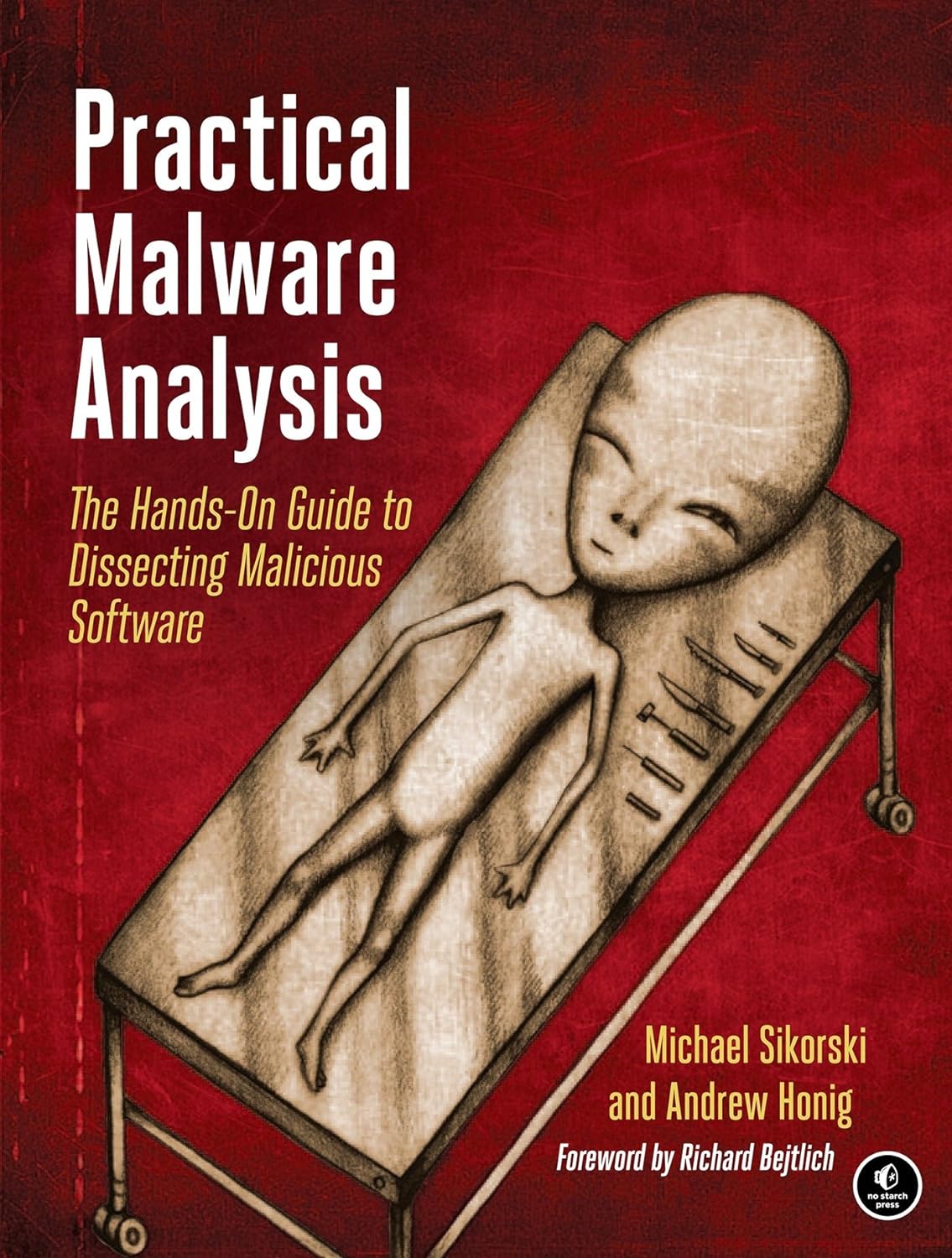Uncovering Hidden Data with ExifTool
Using ExifTool for Metadata Extraction and Analysis

Let’s talk about ExifTool, a hidden gem in the world of digital forensics and investigative work. Whether you’re a seasoned bug bounty hunter or just starting your journey in cybersecurity, understanding how to extract and analyze metadata is crucial. ExifTool is here to make that task easier and more efficient.
Have you ever wondered what hidden information might be lurking in your files? From photos and documents to videos and audio files, there’s a wealth of metadata embedded within. Metadata is like the digital fingerprint of a file, revealing details about its creation, modifications, and even the device that made it. This is where ExifTool shines.
ExifTool is a powerful command-line application that allows you to read, write, and edit metadata in a wide range of file formats. It’s the Swiss Army knife for digital sleuths, providing you with the tools to uncover hidden details that are not immediately visible. Whether you’re verifying the authenticity of a photo, tracing the history of a document, or analyzing media files for forensic purposes, ExifTool has got you covered.
Why ExifTool?
1. Versatility Across Formats:
- ExifTool supports an extensive range of file formats, including images (JPEG, PNG, TIFF), documents (PDF, DOCX), and media files (MP4, MP3). This versatility makes it an invaluable tool for various investigative tasks.
2. Comprehensive Metadata Extraction:
- It doesn’t just skim the surface. ExifTool dives deep into files, extracting a comprehensive set of metadata fields. This can include anything from camera settings in a photo to author information in a document.
3. Digital Forensics Powerhouse:
- In the realm of digital forensics, ExifTool is a staple. It helps investigators verify file authenticity, uncover hidden edits, and trace the origins of files. This makes it a critical tool for both security professionals and hobbyist sleuths.
4. Easy to Use:
- Despite being a command-line tool, ExifTool is user-friendly. With straightforward commands and powerful options, it caters to both beginners and advanced users.
The Fun Begins: Unleashing ExifTool’s Potential
Imagine you’ve received an image file, and you need to verify its authenticity. Or perhaps you’re looking to trace the history of a document. ExifTool can provide the answers. Here’s a sneak peek at what you can do with it:
- Read Metadata: Easily extract metadata from files to see details like creation date, device information, and GPS coordinates.
- Write and Edit Metadata: Modify metadata fields to correct information or anonymize data.
- Analyze Data: Use the extracted metadata to draw insights, verify authenticity, and uncover hidden details.
Ready to dive in? In the following sections, we’ll guide you through setting up ExifTool, extracting metadata from various file types, and analyzing the data to reveal the hidden stories within your files. Let’s embark on this digital adventure together and uncover the secrets your files hold!
Setting Up ExifTool
Ready to unlock the hidden data in your files? Let’s get ExifTool set up and running on your system. Whether you’re on Windows, macOS, or Linux, the process is straightforward. Here’s how to get started.
Downloading ExifTool
- Windows:
- Visit the official ExifTool website: ExifTool by Phil Harvey
- Download the Windows executable (e.g.,
exiftool-12.32.zip). - Extract the zip file to a directory of your choice.
- macOS:
- You can install ExifTool using Homebrew. If you don’t have Homebrew, install it from brew.sh.
- Open Terminal and run the following command:bashCopy code
brew install exiftool
- Linux:
- On Debian-based systems (e.g., Ubuntu), you can install ExifTool using APT:bashCopy code
sudo apt-get install exiftool - For other distributions, refer to the package manager specific to your OS or download the source code from the official website.
- On Debian-based systems (e.g., Ubuntu), you can install ExifTool using APT:bashCopy code
Installing ExifTool
- Windows:
- After extracting the zip file, you’ll find
exiftool(-k).exe. This is the executable you’ll use to run ExifTool. - For convenience, rename
exiftool(-k).exetoexiftool.exe. - Move
exiftool.exeto a directory that’s included in your system’s PATH, or add its directory to the PATH environment variable.
- After extracting the zip file, you’ll find
- macOS and Linux:
- Once installed via Homebrew (macOS) or APT (Linux), ExifTool is ready to use from the terminal.
Configuring ExifTool
- Verify Installation:
- Open your command line interface (Command Prompt on Windows, Terminal on macOS and Linux).
- Type
exiftooland press Enter. If ExifTool is installed correctly, you should see a list of available options and commands.
- Basic Configuration:
- ExifTool works out of the box, but you might want to customize some settings for better performance.
- Create an ExifTool configuration file if you need specific customizations. Refer to the ExifTool documentation for advanced configuration options.
Tips for Optimal Performance
- Update Regularly:
- Ensure you have the latest version of ExifTool for the best performance and latest features. Check the official website for updates regularly.
- Create Shortcuts:
- For frequent use, create shortcuts or aliases to launch ExifTool with your preferred settings and options quickly.
- Use Batch Files or Scripts:
- If you often perform the same tasks, consider automating them with batch files (Windows) or shell scripts (macOS/Linux).
Ready to Extract Metadata?
With ExifTool installed and configured, you can start extracting and analyzing metadata from your files. In the next section, we’ll dive into how to extract metadata from image files, revealing hidden details that can be crucial for your investigations. Let’s get hands-on with ExifTool and uncover the secrets within your files!
Extracting Metadata from Images
Images often carry a treasure trove of hidden data, from camera settings to location information. ExifTool makes it easy to extract this metadata, providing valuable insights for your investigations.
Reading Metadata from Image Files
- Basic Command:
- Open your command line interface.
- Navigate to the directory containing the image file you want to analyze.
- Run the following command, replacing
yourimage.jpgwith the name of your image file:bashCopy codeexiftool yourimage.jpg - This command will display all metadata associated with the image file.
- Extracting Metadata from Different Formats:
- JPEG: code
exiftool image.jpg - PNG: code
exiftool image.png - TIFF: code
exiftool image.tiff
- JPEG: code
Understanding Metadata Fields
- Common Metadata Fields:
- DateTimeOriginal: The date and time when the photo was taken.
- Make: The manufacturer of the camera.
- Model: The camera model used to take the photo.
- GPSLatitude and GPSLongitude: The geographical coordinates where the photo was taken.
- ExposureTime: The exposure time of the photo.
- FNumber: The F-stop used in the photo.
- ISO: The ISO speed setting.
- Significance of Metadata Fields:
- DateTimeOriginal:
- Useful for verifying when a photo was taken, especially in forensic investigations.
- Make and Model:
- Identifies the camera used, which can be crucial in tracing the origin of the photo.
- GPS Data:
- Reveals the location where the photo was taken, aiding in geographic profiling and location verification.
- ExposureTime and FNumber:
- Provides information about the photo’s exposure settings, helpful in verifying the photo’s authenticity.
- ISO:
- Indicates the camera’s sensitivity to light, which can affect the photo’s quality and appearance.
- DateTimeOriginal:
Practical Examples
Example 1: Verifying Photo Authenticity
- Command: code
exiftool suspectphoto.jpg - Analysis:
- Check the
DateTimeOriginalto see if it matches the claimed date. - Verify the
MakeandModelto ensure it’s consistent with the known camera. - Look at
GPSLatitudeandGPSLongitudeto confirm the location.
- Check the
Example 2: Tracing Photo Origin
- Command: code
exiftool unknownsource.jpg - Analysis:
- Review
MakeandModelidentify the camera. - Examine
DateTimeOriginalfor the timestamp. - Use GPS data to determine the photo’s location.
- Review
Unlocking the Secrets of Your Images
Extracting and analyzing metadata with ExifTool can uncover a wealth of hidden information in your images. This data is invaluable for verifying authenticity, tracing origins, and conducting thorough investigations. Next, we’ll explore how to extract and analyze metadata from document files, diving deeper into the digital fingerprints left behind. Let’s continue our journey into the world of metadata!
Analyzing Metadata in Documents
Like images, document files contain a wealth of hidden metadata that can reveal their history, authorship, and more. ExifTool can help you uncover this information, providing insights that are crucial for forensic investigations and verifying document authenticity.
Extracting Metadata from Document Files
- Basic Command:
- Open your command line interface.
- Navigate to the directory containing the document file you want to analyze.
- Run the following command, replacing
yourdocument.pdforyourdocument.docxwith the name of your document file: codeexiftool yourdocument.pdf exiftool yourdocument.docx - This command will display all metadata associated with the document file.
- Extracting Metadata from Different Formats:
- PDF: code
exiftool document.pdf - DOCX: code
exiftool document.docx
- PDF: code
Understanding Metadata Fields
- Common Metadata Fields in Documents:
- Title: The title of the document.
- Author: The person who created the document.
- CreationDate: The date and time when the document was created.
- ModDate: The date and time when the document was last modified.
- Producer: Software used to create the document.
- Keywords: Keywords associated with the document.
- Significance of Metadata Fields:
- Title:
- Helps identify the document and its purpose.
- Author:
- Indicates the creator of the document, which is useful for verifying authorship.
- CreationDate and ModDate:
- It provides a timeline of the document’s creation and modifications, which is essential for verifying document history.
- Producer:
- Identifies the software used to create the document, which can help in tracing its origin.
- Keywords:
- Offers insights into the document’s content and intended use.
- Title:
Practical Examples
Example 1: Verifying Document Authorship
- Command: Bash code
exiftool suspectdocument.docx - Analysis:
- Check the
Authorfield to confirm the document’s creator. - Review the
CreationDateandModDateto ensure the document’s timeline matches the claimed history.
- Check the
Example 2: Tracing Document History
- Command: Bash code
exiftool unknownsource.pdf - Analysis:
- Examine the
Producerto determine the software used for creating the document. - Look at
CreationDateandModDateto understand the document’s lifecycle. - Analyze
Keywordsfor additional context about the document’s content and purpose.
- Examine the
Using Metadata for Forensic Investigations
- Identify Document Origins:
- Use metadata fields like
Author,Producer, andCreationDateto trace the origin of the document and verify its authenticity.
- Use metadata fields like
- Track Modifications:
- Monitor changes over time by comparing
CreationDateandModDate, helping to detect unauthorized edits or forgeries.
- Monitor changes over time by comparing
- Correlate Data:
- Cross-reference metadata from different documents to identify patterns and connections that may be relevant to your investigation.
Revealing the Hidden History of Documents
By extracting and analyzing metadata from document files, ExifTool allows you to uncover important details about their creation, modification, and authorship. This information is invaluable for verifying authenticity, tracing origins, and conducting thorough forensic investigations. In the next section, we’ll explore how to analyze metadata in media files, further expanding our understanding of the hidden data within our digital assets.
Investigating Media Files
Media files, such as videos and audio recordings, also contain rich metadata that can reveal their origins, creation details, and modifications. ExifTool is an excellent tool for extracting and analyzing this metadata, providing insights essential for forensic investigations and verifying media authenticity.
Extracting Metadata from Media Files
- Basic Command:
- Open your command line interface.
- Navigate to the directory containing the media file you want to analyze.
- Run the following command, replacing
yourmediafile.mp4oryourmediafile.mp3with the name of your media file: Bash codeexiftool yourmediafile.mp4 exiftool yourmediafile.mp3 - This command will display all metadata associated with the media file.
- Extracting Metadata from Different Formats:
- MP4 (Video): code
exiftool video.mp4 - MP3 (Audio): code
exiftool audio.mp3 - Other Formats:
- ExifTool supports a wide range of media formats, including AVI, MOV, WAV, and FLAC. For these files, use the same basic command format.
- MP4 (Video): code
Understanding Metadata Fields
- Common Metadata Fields in Media Files:
- CreationDate: The date and time when the media file was created.
- Duration: The length of the video or audio file.
- Bitrate: The amount of data processed per second, indicating the file’s quality.
- Format: The media file format.
- Artist: The creator or artist associated with the media file (standard in audio files).
- Title: The title of the media file.
- Significance of Metadata Fields:
- CreationDate:
- Essential for verifying when the media file was created.
- Duration:
- Helps in understanding the length and potential content scope of the media file.
- Bitrate:
- Indicates the quality of the media file, which can be crucial for forensic analysis.
- Format:
- Helps identify the type of media file, which can influence how it is processed or played.
- Artist and Title:
- Useful for identifying the source and content of audio files.
- CreationDate:
Practical Examples
Example 1: Verifying Video Authenticity
- Command: Bash code
exiftool suspectvideo.mp4 - Analysis:
- Check the
CreationDateto verify the claimed date of creation. - Review the
DurationandBitrateto ensure the video has not been altered or compressed in suspicious ways.
- Check the
Example 2: Tracing Audio File Origins
- Command: Bash code
exiftool unknownaudio.mp3 - Analysis:
- Examine the
ArtistandTitlefields to identify the creator and content. - Look at the
CreationDateandBitrateto understand the file’s history and quality.
- Examine the
Using Metadata for Forensic Investigations
- Identify Media Origins:
- Use metadata fields like
CreationDate,Artist, andTitleto trace the origin of media files and verify their authenticity.
- Use metadata fields like
- Track Modifications:
- Monitor changes in
DurationandBitrateto detect any unauthorized edits or alterations.
- Monitor changes in
- Correlate Data:
- Cross-reference metadata from different media files to identify patterns and connections relevant to your investigation.
Unlocking the Secrets of Your Media Files
ExifTool helps you uncover crucial information about their creation, modification, and origin by extracting and analyzing metadata from media files. This data is invaluable for verifying authenticity, tracing origins, and conducting thorough forensic investigations. In the next section, we’ll dive into practical examples of using ExifTool for digital forensics, showing how this powerful tool can be applied in real-world scenarios.
Practical Examples: Digital Forensics with ExifTool
ExifTool is a powerful asset in digital forensics, allowing investigators to uncover crucial information hidden within metadata. Let’s explore some real-world scenarios where ExifTool reveals file origins, edits, and hidden data.
Example 1: Verifying the Authenticity of a Photo
- Scenario:
- An investigator must verify whether a photo presented as evidence was taken at a specific time and place.
- Command:
exiftool suspectphoto.jpg - Analysis:
- DateTimeOriginal: Check if the date and time match the claimed event.
- GPSLatitude and GPSLongitude: Verify if the photo location corresponds with the reported location.
- Make and Model: Ensure the camera used is consistent with known details.
- Outcome:
- The metadata confirms that the photo was taken at the specified time and place, supporting the evidence’s credibility.
Example 2: Tracing the History of a Document
- Scenario:
- A company needs to trace the history of a confidential document to identify unauthorized modifications.
- Command: code
exiftool confidentialdoc.pdf - Analysis:
- Author: Verify the document’s creator.
- CreationDate and ModDate: Track the timeline of the document’s creation and subsequent modifications.
- Producer: Identify the software used to create and modify the document.
- Outcome:
- Metadata reveals the document was modified after its initial creation, indicating possible unauthorized changes.
Example 3: Investigating Audio File Authenticity
- Scenario:
- An audio file submitted as part of a legal case needs verification to ensure it hasn’t been tampered with.
- Command: code
exiftool evidencerecording.mp3 - Analysis:
- CreationDate: Confirm the file’s creation date.
- Duration and Bitrate: Ensure the audio length and quality are consistent with an unaltered recording.
- Artist and Title: Check for any relevant metadata indicating the source.
- Outcome:
- The metadata confirms the audio file’s authenticity, providing reliable evidence for the case.
Example 4: Detecting Image Manipulation
- Scenario:
- A journalist suspects an image used in a report has been manipulated to misrepresent facts.
- Command:
exiftool editedimage.png - Analysis:
- Software: Identify if photo editing software was used.
- DateTimeOriginal and ModifyDate: Compare the original date with the modification date to detect edits.
- ImageHistory: Check for metadata fields indicating previous edits or filters applied.
- Outcome:
- Metadata reveals the use of photo editing software and discrepancies between the creation and modification dates, indicating possible manipulation.
Example 5: Uncovering Video Source
- Scenario:
- Law enforcement must trace the origin of a video uploaded online that’s part of a criminal investigation.
- Command: code
exiftool suspiciousvideo.mp4 - Analysis:
- CreationDate: Establish when the video was created.
- Make and Model: Identify the device used to capture the video.
- GPS Data (if available): Determine the location where the video was recorded.
- Outcome:
- Metadata helps identify the source device and provides crucial location data, aiding the investigation.
The Forensic Power of ExifTool
These practical examples illustrate how ExifTool can be an invaluable tool in digital forensics. By extracting and analyzing metadata, you can uncover essential details about files, verify their authenticity, and trace their origins. In the next section, we’ll share best practices for using ExifTool effectively, ensuring you get the most out of this powerful tool. Let’s continue to harness the power of metadata in our investigations!
Best Practices for Using ExifTool
ExifTool is a versatile and powerful tool for extracting and analyzing metadata, but using it effectively requires understanding best practices to ensure accurate results and maintain data privacy. Here are some key tips to help you get the most out of ExifTool while safeguarding sensitive information.
Extracting and Analyzing Metadata
- Use Specific Commands:
- Instead of extracting all metadata, focus on specific tags relevant to your investigation to streamline the analysis. Bash code
exiftool -DateTimeOriginal -Make -Model image.jpg
- Instead of extracting all metadata, focus on specific tags relevant to your investigation to streamline the analysis. Bash code
- Compare Metadata Fields:
- Compare metadata fields across different files to identify inconsistencies or patterns. This is especially useful in forensic investigations to spot alterations or common origins.
- Regular Updates:
- Keep ExifTool updated to ensure compatibility with the latest file formats and to benefit from new features and improvements. Check the official website regularly for updates.
Maintaining Data Privacy
- Redact Sensitive Information:
- Before sharing files, use ExifTool to remove sensitive metadata such as GPS coordinates, author names, or device information, code
exiftool -gps:all= -xmp:Creator= -overwrite_original image.jpg
- Before sharing files, use ExifTool to remove sensitive metadata such as GPS coordinates, author names, or device information, code
- Use Secure Storage:
- Store extracted metadata and the analyzed files in a secure environment to prevent unauthorized access. Encrypt sensitive data if necessary.
- Handle Originals with Care:
- Always work on copies of the original files to preserve the original metadata intact. This ensures you have a backup in case something goes wrong.
Ensuring Accurate Interpretations
- Understand Metadata Fields:
- Familiarize yourself with standard metadata fields and their meanings. Misinterpreting metadata can lead to incorrect conclusions, so understanding fields like DateTimeOriginal, GPS data, and Software is crucial.
- Cross-Verify Information:
- Use multiple tools or methods to cross-verify the metadata extracted by ExifTool. This adds an extra layer of accuracy to your analysis.
- Document Your Process:
- Keep detailed records of the commands used, the metadata extracted, and the interpretations made. This helps in maintaining transparency and reproducibility in your investigations.
Safety Tips for Handling Sensitive Information
- Anonymize Data:
- When sharing analysis results, ensure that any sensitive information is anonymized to protect the privacy of individuals involved.
- Be Aware of Legal Implications:
- Understand the legal implications of extracting and analyzing metadata, especially if working with third-party or sensitive files. Ensure you have the necessary permissions to conduct your analysis.
- Educate Your Team:
- If working in a team, ensure that all members are aware of best practices for using ExifTool and handling metadata. Regular training sessions can help keep everyone up to date.
Maximizing the Power of ExifTool
Following these best practices, you can effectively use ExifTool to extract and analyze metadata while ensuring data privacy and accurate interpretations. Whether verifying file authenticity, tracing origins, or conducting forensic investigations, these tips will help you maximize ExifTool’s capabilities. In the final section, we’ll recap the benefits of ExifTool and encourage you to integrate it into your digital investigations and share your experiences within the BugBustersUnited community.
Enhancing Investigations with ExifTool
ExifTool is a powerful ally in digital investigations, offering deep insights into files’ hidden data. Understanding and utilizing its capabilities can significantly enhance your ability to verify file authenticity, trace origins, and uncover crucial information.
Recap of ExifTool’s Benefits
- Comprehensive Metadata Extraction:
- ExifTool allows you to extract detailed metadata from various file types, including images, documents, and media files. This comprehensive view helps you understand the context and history of the files you are investigating.
- Accurate Analysis:
- With its ability to read and interpret metadata accurately, ExifTool aids in verifying file authenticity, detecting unauthorized modifications, and tracing file origins. Its detailed output provides a reliable foundation for forensic investigations.
- Enhanced Investigative Capabilities:
- By uncovering hidden information, ExifTool helps investigators piece together crucial details that might go unnoticed. This can be invaluable in legal cases, cybersecurity assessments, and other investigative scenarios.
- Privacy and Security:
- ExifTool not only helps extract metadata but also redacts sensitive information before sharing files. This ensures that privacy and security are maintained throughout the investigation process.
Encouragement to Explore and Share
- Explore ExifTool’s Capabilities:
- Dive into the wide range of features that ExifTool offers. Experiment with different commands and settings to uncover all the hidden data within your files. The more you explore, the more proficient you’ll become in using this powerful tool.
- Integrate ExifTool into Your Toolkit:
- Make ExifTool a staple in your investigative processes. Whether you’re involved in digital forensics, cybersecurity, or any field requiring detailed file analysis, ExifTool’s versatility will enhance your capabilities.
- Share Your Experiences:
- Join the BugBustersUnited community and share your insights, challenges, and successes using ExifTool. By exchanging knowledge and experiences, we can all learn and grow together, improving our investigative techniques and staying ahead of the curve.
Final Thoughts:
ExifTool is more than just a metadata extraction tool—it’s a gateway to uncovering the hidden stories within your files. Leveraging its full potential can significantly enhance your investigative work and ensure thorough and accurate results. Embrace ExifTool, explore its depths, and share your journey with the community. Together, we can unlock the secrets of our digital world and continue to push the boundaries of what’s possible in digital investigations.