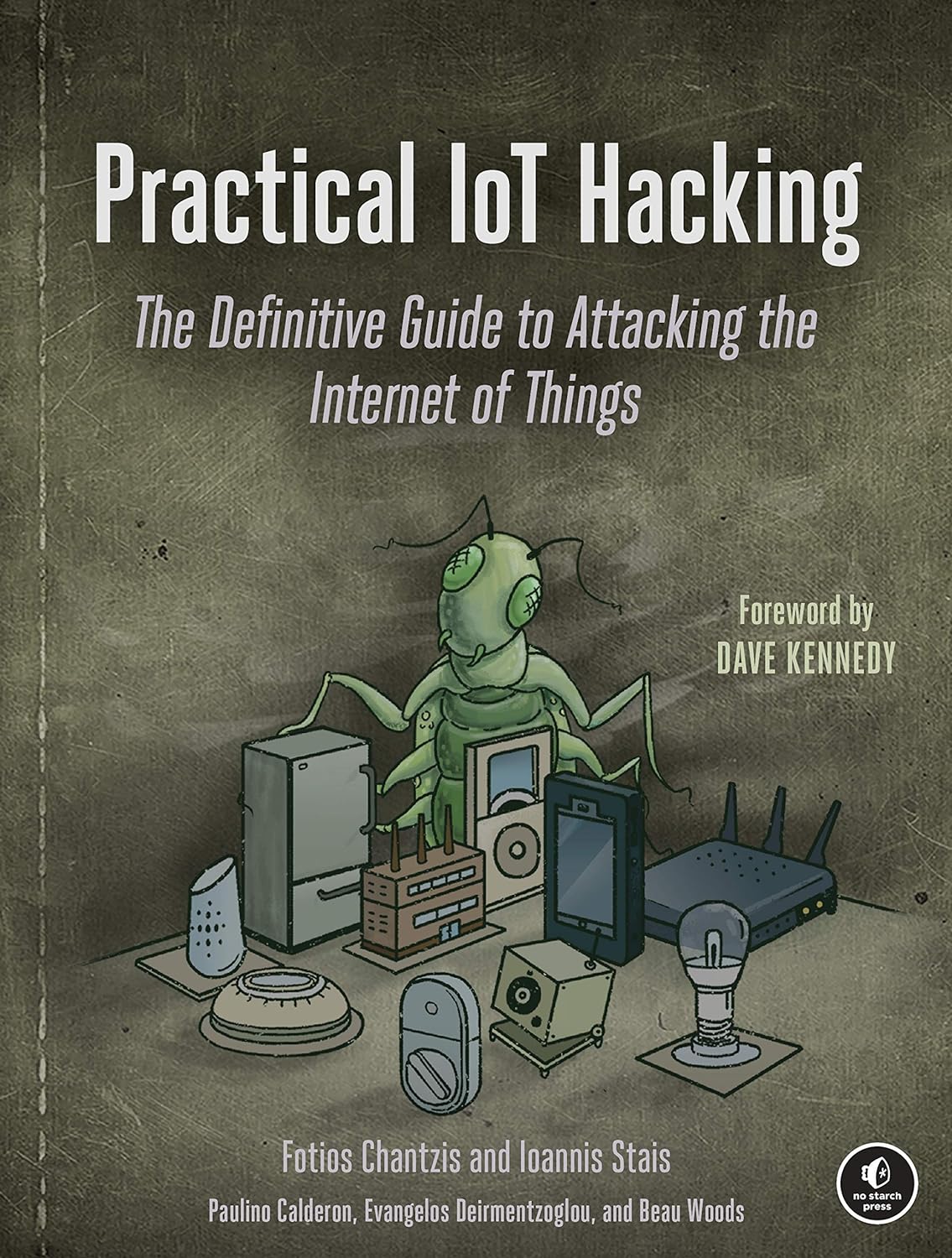Unlocking the Magic of Splunk for Data Wizards
Understanding the Basics and Setting Up Your First Splunk Instance

Hey there, BugBusters! Are you ready to embark on a journey that transforms your data analysis skills from zero to hero? Welcome to the world of Splunk, your new best friend in the quest for data mastery. Whether you’re just dipping your toes into the vast ocean of cybersecurity or already navigating the data waves, Splunk is here to make your ride smoother, more efficient, and a lot more fun.
So, what’s Splunk all about? Picture this: a tool that not only collects and indexes all those logs, network traffic, and app data you’ve got lying around but also helps you make sense of it all. Think of Splunk as your data wizard, turning raw, chaotic data into clear, actionable insights. Whether hunting for security threats, solving mysterious IT issues, or making killer business decisions, Splunk has your back.
But Splunk isn’t just a one-trick pony. Since its humble beginnings, it has evolved into a powerhouse platform. Once just a handy log management tool, it now stands tall in the realms of advanced data analytics, machine learning, and real-time monitoring. In a world where data is king, Splunk keeps you ahead of the game, ensuring you’re equipped to handle the latest in cybersecurity and data trends.
In this guide, we’ll walk you through everything you need to know to start with Splunk. We’ve covered everything from understanding its core features to setting up your first instance. Our mission? To ensure you’re ready to wield the power of Splunk like a pro, turn data into your secret weapon for success.
So buckle up, BugBusters! Let’s dive into the exciting universe of Splunk and unlock the secrets to mastering your data. Whether you aim to be the next cybersecurity superhero or just want to impress your boss with your data-savvy skills, this guide will set you on the right path. Let’s get started and make some data magic happen!
What is Splunk?
Definition and Purpose: Imagine having a superpower that lets you search, monitor, and analyze all the data your systems generate. That’s Splunk in a nutshell. Splunk is a powerful platform designed to make sense of machine-generated big data. Whether it’s logs from your servers, network traffic, or application data, Splunk helps you transform this raw information into valuable insights, all through a slick, web-style interface.
Core Functionalities: Let’s break down some of the remarkable features that make Splunk your go-to tool for data management:
- Data Collection: Splunk can collect data from virtually any source. Logs, metrics, application data—you name it, Splunk can handle it.
- Indexing: Once collected, Splunk indexes your data so you can search through it quickly and efficiently. Think of it as organizing a massive library where every book is instantly accessible.
- Search: Splunk’s search capability is like having a Google for your data. You can run complex queries to find exactly what you need: error logs, user activity, or performance metrics.
- Visualization: Data visualization in Splunk is a game-changer. Create charts, graphs, and dashboards that turn data into a story, making it easy to understand and act upon.
Historical Context: Splunk didn’t just appear out of nowhere. It has a rich history that started in 2003 when it was founded to help solve the problem of searching log files. Since then, Splunk has grown and evolved, becoming a vital tool in the arsenal of IT and cybersecurity professionals. Today, it’s an industry-standard platform organizations use to gain insights from their data.
Future Trends: As technology advances, so does Splunk. It continuously adapts to meet new challenges and seize opportunities in areas like cloud computing and big data analytics. With the shift towards cloud-native environments, Splunk is enhancing its capabilities to support hybrid and multi-cloud infrastructures. Additionally, as data volumes explode, Splunk is integrating more advanced analytics and machine learning features to help users stay ahead of the curve.
Splunk is more than just a tool; it’s a powerful ally in managing and understanding the data that drives our digital world. Whether you’re troubleshooting issues, enhancing security, or driving business decisions, Splunk empowers you to see the big picture and act confidently.
Setting Up Your First Splunk Instance
System Requirements: Before diving in, let’s ensure your system is ready to rock with Splunk. Here are the necessary hardware and software prerequisites:
- Hardware:
- Minimum 2 CPU cores
- 4 GB RAM (8 GB recommended)
- 20 GB of disk space
- Software:
- Operating System: Windows, macOS, or Linux (specific versions can be found on the Splunk website)
- Supported Browsers: Latest versions of Chrome, Firefox, Safari, or Edge
Installation Instructions: Ready to get Splunk up and running? Follow these step-by-step instructions for installing Splunk on your preferred operating system.
Download Splunk:
- Navigate to the Splunk Website:
- Go to the Splunk Download.
- Choose Your Version:
- Select the appropriate version for your operating system (Windows, macOS, or Linux).
- Download the Installer:
- Click the download button and save the installer to your computer.
Installation Process: Let’s walk through the installation process for each operating system.
- Windows:
- Run the Installer: Double-click the downloaded
.msifile to start the installation. - Follow the Prompts: Accept the license agreement, choose the installation directory, and configure the management port (default is 8000).
- Create an Admin Account: Set up your admin username and password.
- Run the Installer: Double-click the downloaded
- macOS:
- Open the Terminal: Navigate to the directory where the installer was downloaded.
- Run the Installer:
sudo tar -xvf splunk-<version>-darwin-64.tgz -C /Applications- Start Splunk:
cd /Applications/splunk/bin
sudo ./splunk start- Accept License: Follow the prompts to accept the license agreement.
- Create an Admin Account: Set up your admin username and password.
3. Linux:
- Open the Terminal: Navigate to the directory where the installer was downloaded.
- Run the Installer:
tar -xvf splunk-<version>-Linux-x86_64.tgz -C /opt- Start Splunk:
cd /opt/splunk/bin
sudo ./splunk start- Accept License: Follow the prompts to accept the license agreement.
- Create an Admin Account: Set up your admin username and password.
Initial Configuration: After installation, it’s time to configure Splunk to your liking.
- Access Splunk:
- Open your web browser and go to
http://localhost:8000.
- Open your web browser and go to
- Login:
- Enter the admin username and password you created during installation.
- Configure Basic Settings:
- Set the system time zone.
- Configure email settings for alerts (optional).
First Login: Congrats! You’ve successfully installed and configured Splunk. Here’s how to log in for the first time:
- Open Your Browser:
- Navigate to
http://localhost:8000.
- Navigate to
- Login:
- Use your admin credentials to log into the Splunk web interface.
- Explore:
- Familiarize yourself with the dashboard, and start exploring Splunk’s features.
By following these steps, you’ll have your first Splunk instance up and running quickly. Get ready to dive into the powerful data analysis and log management world with Splunk!
Exploring the Splunk Interface
Dashboard Overview: Welcome to the Splunk interface! Let’s start by getting to know your new playground. The Splunk dashboard is your command center, where all the magic happens. Here are the key areas you’ll be working with:
- Search Bar:
- Location: At the top of the dashboard.
- Function: This is where you’ll type in your search queries to sift through your data. Consider it your data detective tool, helping you find exactly what you need.
- Navigation Menu:
- Location: On the left side of the dashboard.
- Function: This menu provides access to various sections, such as Search & Reporting, Data Summary, and Settings. It’s your roadmap to exploring Splunk’s features.
- Apps:
- Location: In the top left corner.
- Function: Splunk is powered by apps that extend its functionality. You’ll find tools tailored to your needs, from the core Search & Reporting app to specialized apps for security and IT operations.
Search and Reporting: Now, let’s dive into the heart of Splunk—searching and reporting. This is where you’ll turn raw data into actionable insights.
- Performing Basic Searches:
- How To: Type your query into the search bar and hit enter. For example, to find all entries in your log files, you might type:
index=_internal- Filters and Commands: Use commands like
stats,table, andchartto filter and structure your search results.
2. Generating Reports:
- How To: After performing a search, click on the “Save As” button above the search results to create a report.
- Customization: Name your report, choose the visualization format, and save it. You can schedule reports to run regularly and share them with your team.
Data Inputs: To get the most out of Splunk, you need to feed it data. Let’s see how to add data inputs.
- Adding Data:
- How To: Go to the “Settings” menu and select “Add Data.”
- Sources: Choose your data source—this could be a log file, a script, or data from a network port.
- Configuration: Follow the prompts to configure your data input. You can specify source type, index, and other settings.
- Indexing Data:
- Purpose: Once added, Splunk indexes the data, making it searchable. You can monitor the indexing process and ensure your data is correctly categorized.
Visualization Tools: Splunk isn’t just about crunching numbers; it’s about telling a story with your data. Let’s explore the visualization tools available.
- Creating Visualizations:
- How To: After running a search, click on the “Visualization” tab to switch from raw data to graphical representations.
- Types: Choose from charts, graphs, and tables. Popular options include line charts, bar charts, pie charts, and heatmaps.
- Building Dashboards:
- How To: Save your visualizations to a dashboard by clicking “Save As” and selecting “Dashboard Panel.”
- Customization: Create a new dashboard or add to an existing one. Arrange your panels to create an interactive, at-a-glance view of your key metrics.
Exploring the Splunk interface is an exciting journey. With its powerful search capabilities, flexible data inputs, and rich visualization tools, Splunk transforms your data into meaningful insights. Now that you’re familiar with the dashboard, search and reporting, data inputs, and visualization tools, you can start unlocking Splunk’s full potential. Let’s keep going and turn that data into gold!
Basic Splunk Usage
Search Queries: Let’s start with the bread and butter of Splunk—search queries. These queries help you dig through your data to find exactly your needs.
- Basic Search:
- Example: To find all logs from the last 24 hours, you can use:
index=_internal earliest=-24h- Explanation: This query searches the
_internalindex for logs from the last 24 hours.
2. Filtering Results:
- Example: To filter results to show only error messages, use:
index=_internal earliest=-24h | search error- Explanation: This query refines the previous search to include only logs containing the word “error.”
3. Statistical Aggregations:
- Example: To calculate the number of errors per host, try:
index=_internal earliest=-24h | stats count by host- Explanation: This query groups the results by host and counts the number of error messages for each.
Creating Dashboards: Next, let’s make your data visually appealing with custom dashboards.
- Create a New Dashboard:
- How To: Click on “Dashboards” in the navigation menu, then click “Create New Dashboard.”
- Name Your Dashboard: Give your dashboard a meaningful name and a description.
- Add Panels to Your Dashboard:
- How To: Run a search query, click “Save As,” and choose “Dashboard Panel.”
- Customize Your Panel: Select the dashboard you just created, choose a visualization type (e.g., bar chart, pie chart), and click “Add to Dashboard.”
- Arrange Panels:
- How To: Open your dashboard, click “Edit,” and drag and drop panels to arrange them.
- Save Layout: Once satisfied with the layout, click “Save” to finalize your custom dashboard.
Alerts and Reports: Stay on top of your data by setting up alerts and generating reports.
- Setting Up Alerts:
- How To: Run a search query you want to monitor, click “Save As,” and select “Alert.”
- Configure Alert: Set the conditions to trigger the alert (e.g., if error count exceeds 100), choose the alert action (e.g., send an email), and save the alert.
- Generating Reports:
- How To: Run a search query, click “Save As,” and select “Report.”
- Schedule Reports: Choose how often you want the report to run (e.g., daily, weekly) and configure the format (e.g., PDF, CSV).
- Viewing Alerts and Reports:
- How To: Access alerts via the “Alerts” tab in the navigation menu. View and manage reports under the “Reports” tab.
Mastering these basic Splunk tasks can quickly turn your raw data into actionable insights. Search queries help you find the data you need, and custom dashboards make it easy to visualize and understand your data, and alerts and reports keep you informed about critical events. Happy Splunking, BugBusters! Let’s continue exploring and making the most of your data.
Real-World Applications of Splunk
Cybersecurity: In the fast-paced world of cybersecurity, staying ahead of threats is a must. Splunk is pivotal in keeping organizations safe by enabling comprehensive security monitoring, rapid incident response, and proactive threat detection.
- Security Monitoring:
- How It Works: Splunk collects and analyzes logs from various security devices like firewalls, intrusion detection systems, and antivirus software.
- Benefits: It provides a unified view of security events, allowing security teams to detect and respond quickly to suspicious activities.
- Incident Response:
- How It Works: When a security breach occurs, Splunk helps identify the root cause by analyzing logs and network traffic.
- Benefits: Speeds up the investigation process, minimizes damage, and aids in recovering from incidents efficiently.
- Threat Detection:
- How It Works: Splunk uses advanced analytics and machine learning to identify patterns and anomalies that may indicate potential threats.
- Benefits: Enables proactive threat hunting and helps identify sophisticated attacks that traditional methods might miss.
IT Operations: For IT teams, Splunk is an indispensable tool for ensuring systems run smoothly and efficiently. It monitors performance, troubleshoots issues, and plans for future capacity needs.
- Performance Monitoring:
- How It Works: Splunk collects performance metrics from servers, applications, and network devices.
- Benefits: Provides real-time insights into system health, helping IT teams maintain optimal performance and quickly address performance bottlenecks.
- Troubleshooting:
- How It Works: When something goes wrong, IT teams can use Splunk to analyze logs and trace the source of the problem.
- Benefits: Reduces downtime by enabling faster diagnosis and resolution of issues.
- Capacity Planning:
- How It Works: Splunk analyzes historical data to predict future resource needs.
- Benefits: Helps IT teams plan for expansion, ensuring they have the right resources to support growth without overspending.
Business Analytics: Beyond IT and security, Splunk is a powerful tool for business analytics. It helps organizations turn data into actionable insights that drive operational intelligence and data-driven decision-making.
- Operational Intelligence:
- How It Works: Splunk collects and analyzes data from various business processes, such as sales, marketing, and customer service.
- Benefits: Provides a real-time view of business operations, helping managers make informed decisions to improve efficiency and effectiveness.
- Data-Driven Decision Making:
- How It Works: By analyzing trends and patterns in business data, Splunk helps organizations identify opportunities and risks.
- Benefits: Empowers business leaders to make strategic decisions based on data rather than intuition.
- Customer Insights:
- How It Works: Splunk analyzes customer interactions and feedback across multiple channels.
- Benefits: Helps businesses understand customer behavior and preferences, leading to improved customer satisfaction and loyalty.
Splunk’s versatility and powerful analytics capabilities make it an invaluable tool across various domains. Whether it’s enhancing security, optimizing IT operations, or driving business success, Splunk helps organizations harness the power of their data to achieve their goals. By understanding these real-world applications, you can see the immense potential Splunk offers and how you can leverage it in your environment. Happy exploring, BugBusters! Let’s continue to unlock the power of data together.
Embark on Your Splunk Journey
As we wrap up our journey through the powerful world of Splunk, let’s reflect on the key points we’ve covered and look forward to the exciting opportunities ahead.
Summary of Key Points:
- Introduction to Splunk: We explored Splunk’s invaluable role in log management and data analysis and learned how its robust platform transforms raw data into actionable insights.
- Setting Up Splunk: We walked through the step-by-step process of installing and configuring Splunk, ensuring you can start quickly.
- Exploring the Interface: We familiarized ourselves with the Splunk dashboard, search and reporting capabilities, data inputs, and visualization tools, setting the foundation for practical data analysis.
- Primary Usage: We delved into performing search queries, creating custom dashboards, and setting up alerts and reports, helping you turn data into visual, actionable insights.
- Real-World Applications: We discussed how Splunk is used in cybersecurity, IT operations, and business analytics, demonstrating its versatility and impact across various domains.
Encouragement for Further Exploration: Learning Splunk is just the beginning. The true power of Splunk lies in its endless capabilities and the insights you can derive from hands-on practice. Dive deeper into its advanced features, explore new data sources, and continually challenge yourself to unlock new potentials. Whether you’re a budding bug bounty hunter or an IT professional, mastering Splunk will set you apart in data analytics and cybersecurity.
Community Engagement: We invite all members of the BugBustersUnited community to share their experiences and tips on using Splunk. Your insights can inspire and guide others on their journey. Here’s how you can engage:
- Share Your Success Stories: Tell us how Splunk has helped you solve problems or improve your processes.
- Discuss Best Practices: Share your tips and tricks for using Splunk more effectively.
- Collaborate and Learn: Join discussions, ask questions, and help fellow community members with their Splunk challenges.
By continuously exploring Splunk’s capabilities and sharing your knowledge with the community, you’ll enhance your skills and contribute to a collective learning environment that benefits everyone. So, keep experimenting, learning, and pushing the boundaries of what’s possible with Splunk.
Thank you for joining us on this journey. We’re excited to see how you harness the power of Splunk to drive success in your data adventures. Happy Splunking, BugBusters! Let’s continue to unlock the power of data together.