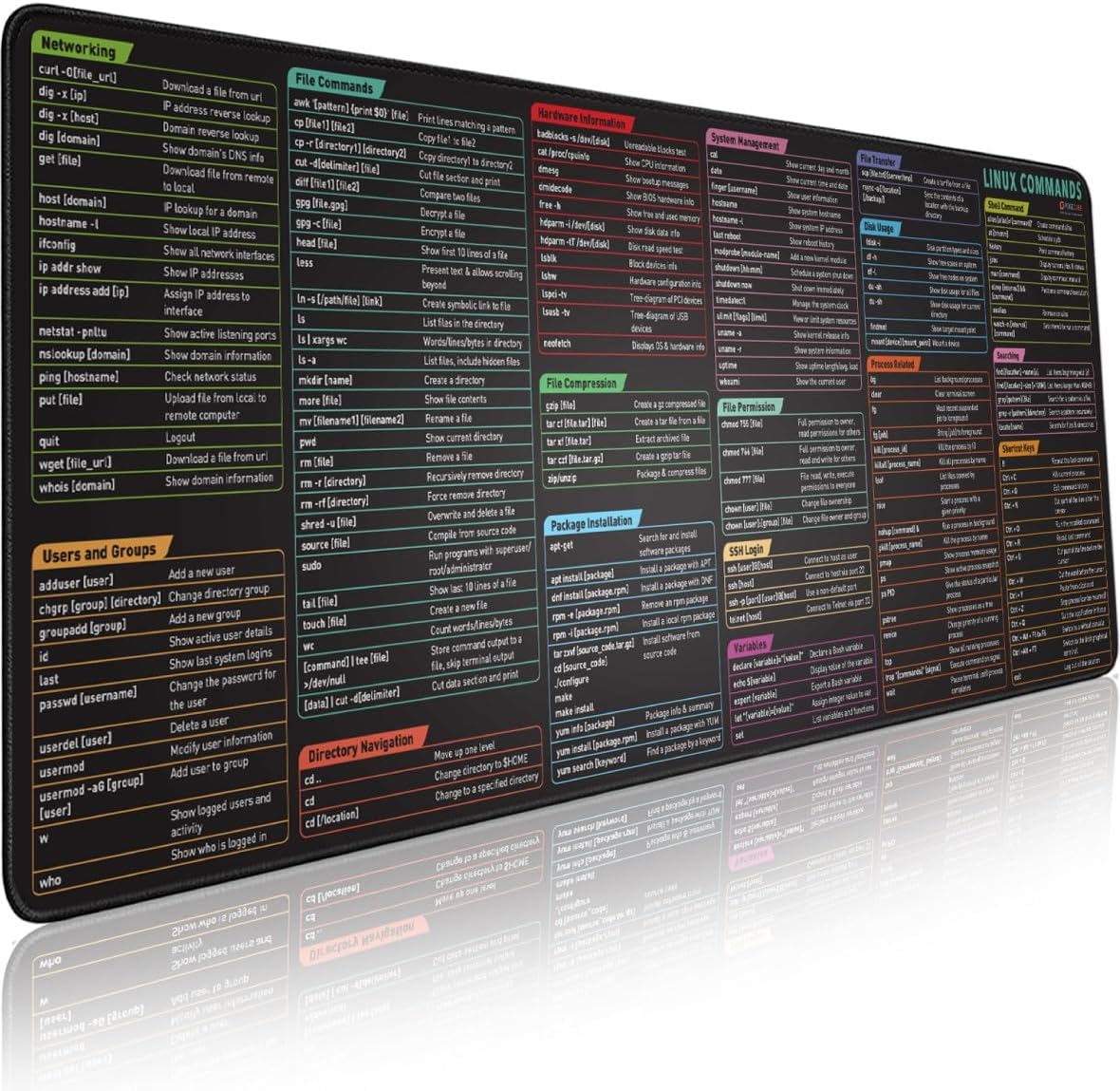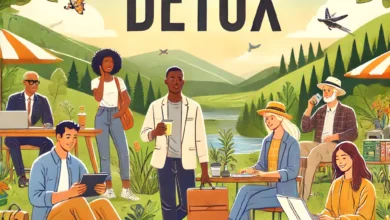Tech-Based DIY Home Projects: Smart Home Upgrades and Innovations
Transform Your Living Space with Fun and Functional Tech Projects

Transforming your home into a tech haven has never been more accessible or exciting. With the rapid advancement of smart home technology, tech enthusiasts can now dive into many DIY projects that enhance convenience and security and bring a touch of futuristic flair to everyday living.
Smart home DIY upgrades appeal to Millennials and younger generations, who value efficiency, connectivity, and innovation. Whether you’re interested in automating your lights, building a custom home security system, or creating interactive gadgets, there’s a DIY project for everyone. These projects are fun and rewarding and offer practical benefits that make life easier and more enjoyable.
Imagine waking up to a smart mirror that displays your daily schedule and the weather, or having a home that adjusts its lighting and temperature based on your preferences. Picture the peace of mind that comes with a custom-built security system tailored to your specific needs. These are just a few examples of how tech-based DIY projects can transform your living space.
In this guide, we’ll explore a range of innovative and entertaining DIY projects, complete with step-by-step instructions and helpful tips. Whether you’re a seasoned DIYer or just starting, these projects will inspire you to take your home to the next level. Ready to get started? Let’s dive into the world of smart home upgrades and innovations!
Creating a Smart Mirror: Reflect Your Tech Savvy
Ready to bring a touch of futuristic tech into your home? Building a smart mirror is a fantastic project that combines practicality with a cool, high-tech aesthetic. You can create an intelligent mirror that displays useful information like weather updates, calendars, and news.
Materials Needed:
- Raspberry Pi: The brains of your smart mirror.
- Two-Way Mirror: Allows the display to shine through while reflecting your image.
- LCD Monitor: Displays the information behind the mirror.
- Frame: To hold everything together.
- Power Supply: Power and monitor the Raspberry Pi.
- HDMI Cable: This connects the Raspberry Pi to the monitor.
- Software: MagicMirror² software to run on the Raspberry Pi.
Step-by-Step Guide:
- Prepare the Frame and Mirror:
- Choose a frame that fits your two-way mirror and LCD monitor. Ensure the monitor fits snugly behind the mirror.
- Secure the two-way mirror into the frame, ensuring it’s stable and properly aligned.
- Set Up the Raspberry Pi:
- Install the latest version of Raspbian on your Raspberry Pi.
- Connect the Raspberry Pi to the LCD monitor using an HDMI cable.
- Power up the Raspberry Pi and ensure it boots correctly.
- Install MagicMirror²:
- Open a terminal on your Raspberry Pi and run the following commands to install MagicMirror²:
curl -sL https://deb.nodesource.com/setup_12.x | sudo -E bash -
sudo apt install -y nodejs
git clone https://github.com/MichMich/MagicMirror
cd MagicMirror/
npm install- Start the MagicMirror² software to ensure it’s working:
npm run start4. Configure MagicMirror² Modules:
Edit the config.js file to customize the modules displayed on your smart mirror. Common modules include weather, calendar, and news:
cd MagicMirror/config
nano config.js- Add or modify modules according to your preferences. For example, to add a weather module:
{
module: "weather",
position: "top_right",
config: {
location: "New York",
locationID: "", //ID from https://openweathermap.org
appid: "YOUR_OPENWEATHERMAP_API_KEY"
}
},5. Assemble the Smart Mirror:
- Connect the Raspberry Pi to the monitor and power supply. Tidy up the cables to keep them out of sight.
- Place the LCD monitor behind the two-way mirror within the frame.
- Secure the monitor in place, ensuring the display is centered.
6. Final Adjustments:
- Adjust the brightness and contrast settings on the monitor to ensure the information is clearly visible through the mirror.
- Power on the Raspberry Pi and monitor. The display should be visible through the mirror, showing the configured modules.
Display Useful Information:
- Weather Updates: Keep an eye on the weather with real-time updates.
- Calendars: Sync your calendar to see upcoming events at a glance.
- News Feeds: Stay informed with the latest headlines.
Building a smart mirror is a rewarding project that not only enhances your tech skills but also adds a unique and functional piece to your home. Enjoy your new smart mirror and the convenience it brings to your daily routine! Up next, let’s dive into home automation with Arduino to elevate your living space further.
Home Automation with Arduino: Simplify Your Life
Imagine walking into a home where the lights adjust automatically, the temperature is always perfect, and your garden is watered without lifting a finger. With Arduino, you can make this a reality. Arduino is a versatile platform that lets you automate various home functions, bringing convenience and efficiency to your daily life. Let’s explore how to get started with some basic home automation tasks.
Materials Needed:
- Arduino Board: The heart of your automation projects.
- Sensors: Depending on the project, you might need temperature sensors, moisture sensors, light sensors, etc.
- Actuators: These include relays, LEDs, and servos to control devices.
- Breadboard and Jumper Wires: For prototyping and connecting components.
- Power Supply: To power your Arduino and connected components.
- Software: Arduino IDE for writing and uploading code to your board.
Project Ideas and Step-by-Step Instructions:
- Automating Lighting:
- Objective: Control your home lighting automatically based on ambient light levels.
- Materials: Arduino board, light sensor (photoresistor), relay module, LED or light bulb.
- Steps:
- Setup: Connect the light sensor to the Arduino. Connect the relay module to control the light.
- Code:
int sensorPin = A0; // Light sensor connected to analog pin A0
int relayPin = 8; // Relay module connected to digital pin 8
int sensorValue = 0;
void setup() {
pinMode(relayPin, OUTPUT);
Serial.begin(9600);
}
void loop() {
sensorValue = analogRead(sensorPin);
Serial.println(sensorValue);
if (sensorValue < 500) { // Adjust threshold as needed
digitalWrite(relayPin, HIGH); // Turn on light
} else {
digitalWrite(relayPin, LOW); // Turn off light
}
delay(1000); // Wait 1 second before next reading
}3. Implementation: Upload the code to your Arduino. The light will turn on automatically when the room gets dark and off when it’s bright.
Temperature Control:
- Objective: Maintain a comfortable room temperature by controlling a fan or heater.
- Materials: Arduino board, temperature sensor (e.g., DHT11), relay module, fan or heater.
- Steps:
- Setup: Connect the temperature sensor and relay module to the Arduino.
- Code:
#include "DHT.h"
#define DHTPIN 2 // Pin which is connected to the DHT sensor
#define DHTTYPE DHT11 // DHT 11
DHT dht(DHTPIN, DHTTYPE);
int relayPin = 8;
void setup() {
pinMode(relayPin, OUTPUT);
dht.begin();
Serial.begin(9600);
}
void loop() {
float temp = dht.readTemperature();
Serial.print("Temperature: ");
Serial.println(temp);
if (temp > 25) { // Adjust threshold as needed
digitalWrite(relayPin, HIGH); // Turn on fan/heater
} else {
digitalWrite(relayPin, LOW); // Turn off fan/heater
}
delay(2000); // Wait 2 seconds before next reading
}- Implementation: Upload the code to your Arduino. The fan or heater will turn on/off automatically based on the room temperature.
Automated Irrigation System:
- Objective: Water your plants automatically based on soil moisture levels.
- Materials: Arduino board, soil moisture sensor, relay module, water pump.
- Steps:
- Setup: Connect the soil moisture sensor and relay module to the Arduino.
- Code:
int sensorPin = A0; // Soil moisture sensor connected to analog pin A0
int relayPin = 8; // Relay module connected to digital pin 8
int sensorValue = 0;
void setup() {
pinMode(relayPin, OUTPUT);
Serial.begin(9600);
}
void loop() {
sensorValue = analogRead(sensorPin);
Serial.println(sensorValue);
if (sensorValue < 300) { // Adjust threshold as needed
digitalWrite(relayPin, HIGH); // Turn on water pump
} else {
digitalWrite(relayPin, LOW); // Turn off water pump
}
delay(1000); // Wait 1 second before next reading
}- Implementation: Upload the code to your Arduino. The water pump will activate automatically when the soil is dry and stop when it’s moist.
These projects are just the beginning. With Arduino, you can automate almost any aspect of your home, making life easier and more efficient. Whether it’s lighting, temperature control, or plant care, home automation opens up a world of possibilities. Ready to explore more? Let’s move on to building a custom home security system that offers peace of mind and control over your home’s safety.
Building a Custom Home Security System: Protect What Matters
Enhancing your home’s security is both practical and empowering. With a Raspberry Pi and a few sensors, you can create a custom home security system tailored to your needs. This project increases your home’s safety and gives you valuable experience with DIY electronics and coding. Here’s how to get started.
Materials Needed:
- Raspberry Pi: The central hub for your security system.
- Motion Sensors: To detect movement in and around your home.
- Door/Window Sensors: These alert you when doors or windows are opened.
- Camera Module: Optional for video monitoring.
- Power Supply: To power your Raspberry Pi and sensors.
- Jumper Wires and Breadboard: For connecting components.
- Software: Python for coding and optional software for remote monitoring.
Step-by-Step Guide:
- Setting Up the Raspberry Pi:
- Install the latest version of Raspbian on your Raspberry Pi.
- Ensure you have an internet connection for software updates and remote access.
- Update your system with:
- sudo apt update
- sudo apt upgrade
2. Connecting the Sensors:
- Door/Window Sensors: These usually consist of a reed switch and magnet. Connect the reed switch to the GPIO pins.
- Motion Sensors: Connect the motion sensors to the GPIO pins on the Raspberry Pi. Typically, these sensors have three pins: VCC (power), GND (ground), and OUT (output signal).
3. Writing the Python Code:
- Open a terminal and create a new Python file:
nano home_security.py- Write the code to read from the sensors and trigger alerts:
import RPi.GPIO as GPIO
import time
GPIO.setmode(GPIO.BCM)
# Define GPIO pins
motion_sensor_pin = 17
door_sensor_pin = 27
# Set up the GPIO pins
GPIO.setup(motion_sensor_pin, GPIO.IN)
GPIO.setup(door_sensor_pin, GPIO.IN, pull_up_down=GPIO.PUD_UP)
try:
while True:
if GPIO.input(motion_sensor_pin):
print("Motion Detected!")
if GPIO.input(door_sensor_pin) == GPIO.LOW:
print("Door/Window Opened!")
time.sleep(1)
except KeyboardInterrupt:
print("Exiting")
finally:
GPIO.cleanup()4. Setting Up Alerts:
- To receive alerts, you can integrate email or SMS notifications. Here’s a simple way to send an email alert using Python:
import smtplib
def send_email(subject, body):
server = smtplib.SMTP('smtp.gmail.com', 587)
server.starttls()
server.login("your_email@gmail.com", "your_password")
message = f"Subject: {subject}\n\n{body}"
server.sendmail("your_email@gmail.com", "recipient_email@gmail.com", message)
server.quit()
# Call this function when motion or door sensor is triggered
send_email("Home Security Alert", "Motion detected or door/window opened!")5. Adding Remote Monitoring:
- You can set up a web server on your Raspberry Pi for remote monitoring. Install Flask, a lightweight web framework for Python:
sudo pip install flask- Create a basic Flask app to display sensor status:
from flask import Flask
app = Flask(__name__)
@app.route('/')
def index():
return "Home Security System"
if __name__ == "__main__":
app.run(host='0.0.0.0', port=5000)6. Integrating a Camera Module (Optional):
- Connect the Raspberry Pi Camera Module and enable the camera interface in the Raspberry Pi configuration settings.
- Use the
picameralibrary to capture images or video when motion is detected:
from picamera import PiCamera
camera = PiCamera()
def capture_image():
camera.capture('/home/pi/security_image.jpg')
if GPIO.input(motion_sensor_pin):
capture_image()
send_email("Motion Detected", "Image captured", "/home/pi/security_image.jpg")Building your home security system with Raspberry Pi and sensors offers a hands-on way to protect your home and learn about DIY electronics. With customizable alerts and remote monitoring, you can ensure your home is secure whether you’re there or not. Ready to continue enhancing your living space? Next up, we’ll explore integrating voice control into your smart home setup for seamless, hands-free operation.
Voice-Controlled Smart Home: Command Your Space
Imagine controlling your entire home with just your voice. Integrating voice control into your smart home setup can add a new level of convenience and efficiency. Whether you prefer Amazon Echo, Google Home, or another voice assistant, getting started is easier than you think. Here’s how you can command your space with voice control.
Step-by-Step Guide:
- Choose Your Voice Assistant:
- Amazon Echo: Powered by Alexa, Amazon Echo devices are popular for their compatibility with a wide range of smart home devices.
- Google Home: Google Assistant offers robust voice control features and integrates well with other Google services.
- Set Up Your Voice Assistant:
- Amazon Echo:
- Plug in your Echo device and download the Alexa app on your smartphone.
- Follow the in-app instructions to connect your Echo to your Wi-Fi network.
- Google Home:
- Plug in your Google Home device and download the Google Home app.
- Follow the prompts to connect your Google Home to your Wi-Fi network and link your Google account.
- Amazon Echo:
- Connect Smart Home Devices:
- Ensure your smart home devices (lights, thermostats, plugs, etc.) are compatible with your voice assistant.
- To add and connect these devices, use the Alexa or Google Home app. Most smart home devices have straightforward integration guides within these apps.
- Create Custom Voice Commands:
- Amazon Echo:
- Open the Alexa app and go to the “Routines” section.
- Create a new routine by specifying a voice command (e.g., “Alexa, good morning”) and adding actions (e.g., turning on lights, adjusting the thermostat, reading the news).
- Google Home:
- Open the Google Home app and go to “Routines.”
- Create a custom routine with a specific phrase and set up the actions you want to happen in response.
- Amazon Echo:
- Voice Control Examples:
- Lighting: “Alexa, turn on the living room lights” or “Hey Google, dim the bedroom lights.”
- Temperature: “Alexa, set the thermostat to 72 degrees” or “Hey Google, increase the temperature by 2 degrees.”
- Entertainment: “Alexa, play my workout playlist” or “Hey Google, start Netflix on the living room TV.”
- Advanced Integration:
- Use smart hubs like Samsung SmartThings or Wink for more complex setups that involve multiple devices and brands.
- Explore third-party services like IFTTT (If This Then That) to create more sophisticated automation and voice control scenarios.
Integrating voice control into your smart home setup is a game-changer. It simplifies daily tasks, enhances accessibility, and adds a touch of futuristic charm to your home. With a bit of setup and customization, you’ll be easily commanding your space. Up next, let’s dive into energy monitoring solutions to help you track and save on energy consumption.
Energy Monitoring Solutions: Track and Save
Keeping an eye on your energy consumption can make a big difference in both your carbon footprint and your wallet. With smart plugs and sensors, you can track your home’s energy usage in real time, helping you make informed decisions about saving energy and reducing costs. Let’s explore how to set up an energy monitoring system and interpret the data to maximize your savings.
Step-by-Step Guide:
- Benefits of Energy Monitoring:
- Cost Savings: Identify which appliances and devices consume the most power and find ways to reduce usage.
- Environmental Impact: Lower your energy consumption to reduce your carbon footprint.
- Efficiency: Optimize the operation of your appliances for better energy efficiency.
- Setting Up Smart Plugs and Sensors:
- Choose Smart Plugs: Look for energy-monitoring smart plugs that can measure power usage, such as the TP-Link Kasa Smart Plug or the Wemo Insight Smart Plug.
- Install Sensors: Consider whole-home energy monitors like Sense or Emporia Vue, which attach to your electrical panel and provide comprehensive data on energy use.
- Setup Process: Plug in your smart plugs and connect them to your Wi-Fi network using the manufacturer’s app. Follow the instructions for installing and configuring whole-home monitors.
- Interpreting Energy Data:
- Accessing Data: Use the accompanying smart plugs or sensors apps to view real-time energy usage and historical data.
- Identify Patterns: Look for trends in your energy consumption. Identify peak usage times and which devices consume the most power.
- Make Adjustments: Decide where you can cut back based on the data. For example, unplugging devices when not in use or setting appliances to run during off-peak hours.
- Tips for Energy Savings:
- Optimize Usage: Schedule high-energy devices like washing machines and dishwashers to run during off-peak hours when energy rates are lower.
- Switch to Energy-Efficient Appliances: Replace old appliances with energy-efficient models that use less power.
- Automate with Smart Home Technology: Use your voice assistant to turn off lights, adjust thermostats, and control other devices to save energy automatically.
- Monitoring and Maintenance:
- Regular Checks: Periodically review your energy usage data to stay on top of consumption patterns and adjust as necessary.
- Stay Informed: Follow updates to your energy monitoring system’s app or software to ensure you’re utilizing all available features.
Implementing energy monitoring solutions in your home is a smart move. It empowers you to track your energy usage, make informed decisions, and ultimately save money while reducing your environmental impact. As you gain insights into your energy habits, you’ll be able to make more strategic adjustments to optimize efficiency. Ready to enhance your home further? Let’s upgrade your home entertainment system with smart tech for even more fun and convenience.
Enhancing Home Entertainment: Smart Tech for Fun
Turning your living room into a high-tech entertainment hub can transform how you relax and have fun at home. Whether you’re a movie buff, a music lover, or a gaming enthusiast, smart technology can elevate your experience. Here are some exciting projects to enhance your home entertainment setup.
Smart Home Theater System:
- Project Overview: Create a smart home theater that offers an immersive viewing experience.
- Components Needed: Smart TV or projector, surround sound system, smart lighting, universal remote, or smart home hub (e.g., Logitech Harmony).
- Steps:
- Set Up the Smart TV or Projector: Choose a 4K smart TV or a projector with a streaming device like Roku or Apple TV.
- Install Surround Sound: Position your speakers for optimal sound. Consider using a soundbar with rear speakers and a subwoofer.
- Smart Lighting: Use smart bulbs or LED strips to create ambient lighting that enhances the viewing experience. Sync lights with your media for added effect.
- Universal Remote: Program a universal remote or use a smart home hub to control all your devices with a single interface.
Multi-Room Audio Setup:
- Project Overview: Stream music seamlessly throughout your home with a multi-room audio system.
- Components Needed: Wireless speakers (e.g., Sonos, Bose, or Amazon Echo), smart home hub or app for synchronization.
- Steps:
- Choose Your Speakers: Select wireless speakers that connect to your home Wi-Fi network.
- Place Speakers Strategically: Position speakers in different rooms for optimal coverage.
- Sync Speakers: Use the speaker’s app or a smart home hub to synchronize playback across all speakers.
- Control Playback: Use voice commands, your smartphone, or a universal remote to control playback and volume in each room or house.
Integrating Streaming Services:
- Project Overview: Centralize your streaming services for easier access and control.
- Components Needed: A streaming device (e.g., Roku, Apple TV, Chromecast), smart TV, or universal remote.
- Steps:
- Set Up Your Streaming Device: Connect your streaming device to your TV and link your streaming service accounts.
- Customize Your Interface: Organize your streaming apps for easy access. Some devices allow the creation of profiles with personalized recommendations.
- Voice Control: Use your voice assistant to search for content, control playback, and manage your streaming services hands-free.
Practical Tips for Enhancing the Entertainment Experience:
- Upgrade Your Internet: Ensure you have a robust Wi-Fi network to handle streaming, especially if you use multiple devices simultaneously.
- Smart Plugs: Use smart plugs to automate turning on and off entertainment devices, saving energy and adding convenience.
- Comfort and Ergonomics: To keep your space tidy, invest in comfortable seating, adjustable mounts for TVs or projectors, and cable management solutions.
Enhancing your home entertainment system with smart tech can make movie nights, music sessions, and gaming marathons more enjoyable and convenient. You can create an entertainment setup tailored to your preferences and lifestyle by integrating smart home technology. Ready to dive into more DIY smart home projects? Let’s summarize the benefits and encourage you to start your tech upgrade journey.
Embrace the Future with DIY Smart Home Projects
Transforming your living space with tech-based DIY projects is an exciting and rewarding venture. Throughout this article, we’ve explored a variety of innovative projects, from creating a smart mirror and home automation systems with Arduino to building a custom home security system and enhancing your home entertainment with smart technology. Each of these projects brings unique benefits, improving convenience, security, and enjoyment in your daily life.
By embracing these DIY smart home projects, you’re not just upgrading your home—you’re also gaining valuable skills and experience in working with cutting-edge technology. The possibilities are endless, whether you’re monitoring your energy usage, commanding your space with voice control, or enjoying a fully immersive home theater experience.
So, what are you waiting for? Dive into these projects, experiment with new ideas, and transform your home into a brilliant, tech-savvy haven. Your future self will thank you for the innovation, comfort, and efficiency you bring into your living space. Happy building, and welcome to the exciting world of DIY smart home projects!