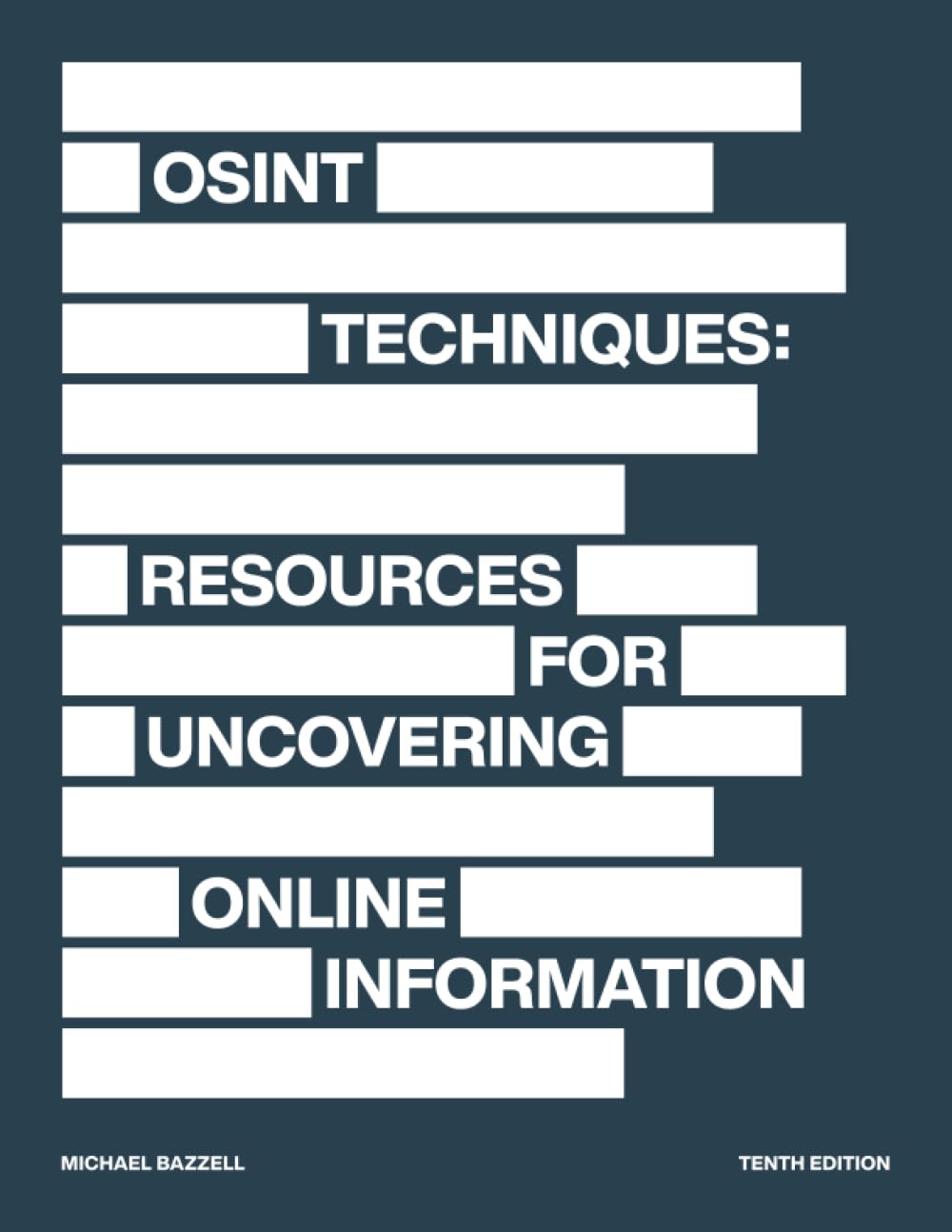Harnessing the Power of Flipper Zero for Signal Manipulation
Unlock RFID, NFC, and Infrared Capabilities for Advanced Security Testing

Imagine having a device that fits in your pocket yet unlocks a world of possibilities for hardware hacking and security assessments. Meet the Flipper Zero, a multi-functional gadget designed to be your go-to tool for exploring and manipulating the digital and physical world around you. Whether you’re new to cybersecurity or a seasoned pro, the Flipper Zero has something to offer.
The Flipper Zero is like the Swiss Army knife of hardware hacking. It’s compact, powerful, and incredibly versatile. This little gadget can read and emulate RFID and NFC signals, capture and replay infrared signals, and perform GPIO manipulations. It’s perfect for testing the security of physical access control systems, wireless communications, and so much more.
Features and Capabilities:
- RFID and NFC Manipulation:
- The Flipper Zero can read, store, and emulate a wide range of RFID and NFC tags. This makes it an invaluable tool for testing access control systems, smart cards, and other NFC-enabled devices.
- Infrared Signal Capture and Replay:
- Equipped with an infrared transceiver, the Flipper Zero can capture signals from remote controls and other IR devices. You can then replay these signals to test the security and functionality of IR-based systems.
- GPIO Manipulations:
- The Flipper Zero’s General-Purpose Input/Output (GPIO) pins allow you to interface with and control various electronic devices. This capability is essential for hardware hacking, testing circuit responses, and controlling external devices.
- User-Friendly Interface:
- Despite its advanced capabilities, the Flipper Zero is designed to be user-friendly. Its intuitive interface and comprehensive documentation make it accessible even to those new to hardware hacking.
Significance in Security Assessments:
The Flipper Zero isn’t just a cool gadget; it’s a serious tool for cybersecurity professionals. Here’s why it’s significant:
- Comprehensive Testing: Flipper Zero enables comprehensive security testing by manipulating multiple types of signals. With this tool, you can assess the vulnerabilities of various devices and systems.
- Efficiency and Convenience: The Flipper Zero’s compact size and portability mean you can carry it with you wherever you go. It’s like having a mini-lab in your pocket, ready to deploy whenever needed.
- Real-World Applications: From testing physical access control systems to evaluating wireless communication security, the Flipper Zero has practical applications that make it invaluable in real-world scenarios.
This guide will walk you through setting up your Flipper Zero, reading and emulating RFID and NFC signals, capturing and replaying infrared signals, and performing GPIO manipulations. We’ll also share practical examples and ethical considerations to ensure you use this powerful tool responsibly.
Get ready to unlock Flipper Zero’s potential and take your hardware hacking and security testing to the next level. Let’s dive in!
Getting Started with Flipper Zero
Now that you’re excited about the Flipper Zero’s potential, it’s time to get hands-on. Let’s walk through the initial setup so you can start exploring its capabilities.
Step-by-Step Instructions:
Step 1: Unboxing and Charging
- Unbox Your Flipper Zero:
- Carefully unbox your Flipper Zero and check that you have all the components, including the device and a USB-C charging cable.
- Charge Your Device:
- Connect the Flipper Zero to a power source using the USB-C cable. Allow it to charge fully before use. The charging indicator will let you know when it’s ready.
Step 2: Initial Configuration
- Power On:
- Press and hold the power button until the screen lights up. The Flipper Zero’s startup animation will then play.
- Language Selection:
- Select your preferred language using the navigation buttons. Confirm your choice by pressing the OK button.
- Set Date and Time:
- Follow the prompts to set the current date and time. Accurate time settings are essential for logging and scheduling tasks.
Step 3: Navigating the User Interface
- Main Menu:
- Use the directional buttons to navigate through the main menu. You’ll find RFID, NFC, Infrared, GPIO, and more options.
- Submenus:
- Select any main menu item to access its submenu. For example, selecting RFID will take you to options for reading, writing, and emulating RFID tags.
- Returning to Main Menu:
- Press the back button to return to the previous or main menu.
Step 4: Updating Firmware
- Check for Updates:
- Connect your Flipper Zero to a computer with internet access. Visit the Flipper Zero official website to check for the latest firmware updates.
- Download Firmware:
- Download the latest firmware version to your computer. Follow the instructions provided on the website to transfer the update to your Flipper Zero.
- Install Firmware:
- Navigate to the settings menu on your Flipper Zero and select the firmware update option. Follow the prompts to install the new firmware. Once the update is complete, restart the device.
Step 5: Preparing for Testing
- Configure Settings:
- Adjust the settings to suit your testing needs. This might include configuring network settings, adjusting display brightness, and setting user preferences.
- Load Initial Test Files:
- If you want to test specific RFID, NFC, or IR files, load them onto Flipper Zero’s storage using the USB connection.
- Run a Test Scan:
- Perform a basic scan to ensure everything is working correctly. For example, use the RFID function to read an RFID tag and display its information on the screen.
Tips for Effective Use:
- Keep Firmware Updated:
- Regularly check for and install firmware updates to ensure Flipper Zero has the latest features and security improvements.
- Practice Navigation:
- Spend some time getting familiar with the user interface. Knowing how to navigate through menus quickly will save you time during testing.
- Documentation:
- Refer to Flipper Zero’s user manual and online resources for detailed instructions and troubleshooting tips.
Ready for Action
With your Flipper Zero set up and ready to go, you’re now equipped to dive into hardware hacking and signal manipulation. In the next sections, we’ll explore how to read and emulate RFID and NFC signals, capture and replay infrared signals, and perform GPIO manipulations. Let’s unlock the full potential of your Flipper Zero and start testing!
Reading and Emulating RFID Signals
Now that your Flipper Zero is all setup, it’s time to dive into one of its most exciting features: reading and emulating RFID signals. This capability is crucial for testing access control systems and exploring the security of various RFID applications.
Step-by-Step Guide:
Step 1: Scanning RFID Tags
- Access the RFID Menu:
- Navigate to the main menu on your Flipper Zero and select the RFID option.
- Select ‘Read’ Function:
- Choose the ‘Read’ option to start scanning for RFID tags.
- Position the RFID Tag:
- Place the RFID tag close to the Flipper Zero’s RFID antenna (usually located at the back or top of the device).
- Scan the Tag:
- The Flipper Zero will scan the tag and display its information on the screen. This typically includes the tag’s unique identifier (UID) and other data stored on the tag.
- Save the Tag Information:
- Select the ‘Save’ option to save the scanned information. This will store the tag’s data in the Flipper Zero’s memory for later use.
Step 2: Emulating RFID Tags
- Access the RFID Menu:
- Go back to the RFID menu and select the ‘Emulate’ option.
- Choose a Saved Tag:
- Browse through the list of saved tags and select the one you want to emulate.
- Start Emulation:
- Initiate the emulation process. The Flipper Zero will begin broadcasting the selected tag’s data, effectively mimicking the original RFID tag.
- Test Access Control Systems:
- Use the emulated signal to test access control systems. For example, present the Flipper Zero to an RFID reader on a door lock to see if it grants access.
Examples of Common RFID Tags and Applications:
Examples of Common RFID Tags and Applications:
- 125 kHz Low-Frequency Tags:
Commonly used in older access control systems, pet microchips, and some types of key fobs.Example Tag: EM4100 Use Case: Testing door lock systems in older buildings or securing pets with microchip implants.
- 13.56 MHz High-Frequency Tags:
Widely used in modern access control systems, contactless payment cards, and public transportation passes.Example Tag: MIFARE Classic Use Case: Assessing the security of office entry systems, payment terminals, and transit systems.
Practical Applications in Security Assessments:
- Testing Physical Access Control:
- Use the Flipper Zero to read and emulate employee badges or access cards. This helps identify potential vulnerabilities in the access control system and evaluate the effectiveness of security measures.
- Evaluating Security of Public Transportation:
- Read and emulate public transportation passes to understand how easily these systems can be spoofed or bypassed.
- Contactless Payment System Assessment:
- Emulating NFC payment cards can test the security of contactless payment systems and reveal weaknesses in the payment processing and authentication mechanisms.
Unlocking RFID Capabilities
Reading and emulating RFID signals with the Flipper Zero opens up a world of possibilities for security testing. By understanding how RFID systems work and how they can be manipulated, you can uncover vulnerabilities in access control systems and other applications.
Next, we’ll explore how to manipulate NFC signals for security testing. Stay tuned as we continue to unlock the Flipper Zero’s full potential!
Manipulating NFC Signals for Security Testing
NFC (Near Field Communication) technology is prevalent in modern devices, from contactless payment systems to smart cards. The Flipper Zero can read and emulate NFC signals, allowing you to assess the security of these NFC-enabled devices effectively.
Step-by-Step Guide:
Step 1: Capturing NFC Signals
- Access the NFC Menu:
- Navigate to the main menu on your Flipper Zero and select the NFC option.
- Select ‘Read’ Function:
- Choose the ‘Read’ option to start scanning for NFC tags.
- Position the NFC Tag:
- Place the NFC tag close to the Flipper Zero’s NFC antenna (usually located at the top or back of the device).
- Scan the Tag:
- The Flipper Zero will scan the tag and display its information on the screen. This typically includes the tag’s UID and other data stored on the tag.
- Save the Tag Information:
- Save the scanned information by selecting the ‘Save’ option. This will store the tag’s data in the Flipper Zero’s memory for later use.
Step 2: Emulating NFC Signals
- Access the NFC Menu:
- Go back to the NFC menu and select the ‘Emulate’ option.
- Choose a Saved Tag:
- Browse through the list of saved tags and select the one you want to emulate.
- Start Emulation:
- Initiate the emulation process. The Flipper Zero will begin broadcasting the selected tag’s data, effectively mimicking the original NFC tag.
- Test NFC-Enabled Devices:
- Use the emulated signal to test NFC-enabled devices. For example, present the Flipper Zero to an NFC reader on a contactless payment terminal to see if it processes the transaction.
Practical Examples in Security Testing:
- Testing Contactless Payment Systems:
- Capture Payment Card Data:
DELAY 500
GUI r
DELAY 500
STRING nfc-read
ENTER
DELAY 500
STRING save
ENTER- Emulate Payment Card:
DELAY 500
GUI r
DELAY 500
STRING nfc-emulate
ENTER
DELAY 500
STRING select saved_card
ENTER- Test Payment Terminal:
- Present the Flipper Zero to a contactless payment terminal to see if it accepts the emulated card. This helps identify vulnerabilities in the payment system’s security measures.
2. Evaluating Smart Card Security:
- Capture Smart Card Data:
DELAY 500
GUI r
DELAY 500
STRING nfc-read
ENTER
DELAY 500
STRING save
ENTER- Emulate Smart Card:
DELAY 500
GUI r
DELAY 500
STRING nfc-emulate
ENTER
DELAY 500
STRING select saved_smart_card
ENTER- Test Smart Card Reader:
- Use the Flipper Zero to emulate a smart card and test its interaction with a smart card reader, revealing potential security flaws.
3. NFC-Enabled Device Assessments:
- Capture Device NFC Data:
DELAY 500
GUI r
DELAY 500
STRING nfc-read
ENTER
DELAY 500
STRING save
ENTER- Emulate Device NFC Data:
DELAY 500
GUI r
DELAY 500
STRING nfc-emulate
ENTER
DELAY 500
STRING select saved_device_data
ENTER- Test Device Security:
- Present the Flipper Zero to NFC-enabled devices like smartphones or tablets to assess their security protocols.
Expanding Your Testing Horizons
Using Flipper Zero to read and emulate NFC signals broadens your ability to effectively test and secure NFC-enabled systems. By understanding the intricacies of NFC technology, you can uncover vulnerabilities in contactless payment systems, smart cards, and other devices.
Next, we’ll explore capturing and replaying infrared signals for security testing. Stay tuned as we continue to unlock the Flipper Zero’s full potential!
Capturing and Replaying Infrared Signals
Infrared (IR) signals are commonly used in remote controls for TVs, air conditioners, and other household devices. With the Flipper Zero, you can capture and replay these IR signals to test security vulnerabilities and understand how these devices communicate.
Step-by-Step Guide:
Step 1: Capturing Infrared Signals
- Access the Infrared Menu:
- Navigate to the main menu on your Flipper Zero and select the Infrared option.
- Select ‘Capture’ Function:
- Choose the ‘Capture’ option to start recording IR signals.
- Position the Remote Control:
- Point the remote control or IR-emitting device towards Flipper Zero’s IR receiver (usually located at the top or front of the device).
- Press a Button on the Remote:
- Press a button on the remote control to emit an IR signal. The Flipper Zero will capture this signal and display it on the screen.
- Save the Captured Signal:
- Save the captured signal by selecting the ‘Save’ option. This stores the signal in the Flipper Zero’s memory for later use.
Step 2: Replaying Infrared Signals
- Access the Infrared Menu:
- Go back to the Infrared menu and select the ‘Replay’ option.
- Choose a Saved Signal:
- Browse the saved IR signals list and select the one you want to replay.
- Start Replaying the Signal:
- Initiate the replay process. The Flipper Zero will emit the selected IR signal, mimicking the original remote control.
- Test IR-Enabled Devices:
- Point the Flipper Zero at the target device (such as a TV or air conditioner) and observe how it responds to the replayed signal.
Practical Examples in Security Testing:
- Testing Home Automation Systems:
- Capture Home Automation Command:
DELAY 500
GUI r
DELAY 500
STRING ir-capture
ENTER
DELAY 500
STRING save
ENTER- Replay Home Automation Command:
DELAY 500
GUI r
DELAY 500
STRING ir-replay
ENTER
DELAY 500
STRING select saved_command
ENTER- Assess Security:
- Use Flipper Zero to replay the captured IR command on home automation devices like bright lights or thermostats. This helps identify vulnerabilities in the device’s IR communication.
2. Evaluating TV and Media Device Security:
- Capture TV Remote Signal:
DELAY 500
GUI r
DELAY 500
STRING ir-capture
ENTER
DELAY 500
STRING save
ENTER- Replay TV Remote Signal:
DELAY 500
GUI r
DELAY 500
STRING ir-replay
ENTER
DELAY 500
STRING select saved_tv_signal
ENTER- Test TV Response:
- Point the Flipper Zero at a TV and replay the captured signal to see if it can control it. This can reveal potential security flaws in the IR communication of media devices.
3. Assessing Air Conditioner Security:
- Capture AC Remote Signal:
DELAY 500
GUI r
DELAY 500
STRING ir-capture
ENTER
DELAY 500
STRING save
ENTER- Replay AC Remote Signal:
DELAY 500
GUI r
DELAY 500
STRING ir-replay
ENTER
DELAY 500
STRING select saved_ac_signal
ENTER- Evaluate Air Conditioner Response:
- Replay the captured IR signal to an air conditioner to test if the Flipper Zero can control it. This helps understand the security of IR communication in household appliances.
Potential Security Implications:
- Unauthorized Control:
- Replaying captured IR signals can lead to unauthorized control of devices, highlighting the need for better security measures in IR communication.
- Data Interception:
- Capturing IR signals can reveal sensitive information or commands which malicious actors could exploit.
- Device Vulnerabilities:
- Testing with the Flipper Zero can uncover vulnerabilities in the IR communication protocols of various devices, prompting manufacturers to enhance their security.
Expanding Your Testing Toolkit
Capturing and replaying infrared signals with the Flipper Zero expands your ability to test and secure various IR-enabled devices. By understanding and manipulating IR communication, you can uncover vulnerabilities and improve the security of household appliances and automation systems.
Next, we’ll explore performing GPIO manipulations for advanced hardware hacking. Stay tuned as we continue to unlock the full potential of the Flipper Zero!
Performing GPIO Manipulations
General-Purpose Input/Output (GPIO) capabilities allow Flipper Zero to interface with and control various external devices. Whether you’re experimenting with hardware hacking or testing circuit responses, Flipper Zero’s GPIO functionality is a powerful feature to explore.
Understanding GPIO Capabilities:
- GPIO Pins:
- The Flipper Zero comes equipped with GPIO pins that can be used for both input and output operations. These pins allow you to send signals to and receive signals from other electronic devices.
- Input/Output Modes:
- GPIO pins can be configured as input or output. In input mode, the pin can read signals from other devices. In output mode, the pin can send signals to control other devices.
Step-by-Step Guide:
Step 1: Accessing GPIO Functions
- Navigate to the GPIO Menu:
- From the main menu on your Flipper Zero, select the GPIO option.
- Configure GPIO Pins:
- Choose the ‘Configure’ option to set up the GPIO pins. You can specify which pins will be used as input and which as output.
Step 2: Controlling External Devices
- Set Up Output Pins:
- Configure the necessary GPIO pins as output. For example, if you want to control an LED, you must set the corresponding pin to output mode.
Pin: GPIO 17 Mode: Output
- Configure the necessary GPIO pins as output. For example, if you want to control an LED, you must set the corresponding pin to output mode.
- Send Signals to External Devices:
- Use the Flipper Zero to send signals to the output pins. For instance, to turn on an LED connected to GPIO 17:
HIGH GPIO 17
- To turn off the LED:
LOW GPIO 17
- Use the Flipper Zero to send signals to the output pins. For instance, to turn on an LED connected to GPIO 17:
- Practical Example: Blinking an LED:
- Connect an LED to a GPIO pin with a resistor. Write a simple script to make the LED blink.
LOOP: HIGH GPIO 17 DELAY 500 LOW GPIO 17 DELAY 500 GOTO LOOP
- Connect an LED to a GPIO pin with a resistor. Write a simple script to make the LED blink.
Step 3: Testing Circuit Responses
- Set Up Input Pins:
- Configure the necessary GPIO pins as input. For example, if you’re testing a button, you must set the corresponding pin to input mode.
Pin: GPIO 18 Mode: Input
- Configure the necessary GPIO pins as input. For example, if you’re testing a button, you must set the corresponding pin to input mode.
- Read Signals from External Devices:
- Use the Flipper Zero to read signals from the input pins. For instance, to read the state of a button connected to GPIO 18:
STATE = READ GPIO 18 IF STATE == HIGH: PRINT "Button Pressed" ELSE: PRINT "Button Released"
- Use the Flipper Zero to read signals from the input pins. For instance, to read the state of a button connected to GPIO 18:
- Practical Example: Button Press Detection:
- Connect a button to a GPIO pin. Write a script to detect when the button is pressed.
LOOP: STATE = READ GPIO 18 IF STATE == HIGH: PRINT "Button Pressed" ELSE: PRINT "Button Released" DELAY 100 GOTO LOOP
- Connect a button to a GPIO pin. Write a script to detect when the button is pressed.
Step 4: Advanced GPIO Manipulations
- Interfacing with Sensors:
- Use GPIO pins to interface with various sensors, such as temperature sensors or motion detectors. Read sensor data and process it for your applications.
- Controlling Relays:
- Use the Flipper Zero to control relays, which can switch higher-power devices on and off. This is useful for automating and controlling various electronic appliances.
- Building Prototypes:
- Use GPIO pins for rapid prototyping of electronic circuits. Test and iterate on your designs quickly using Flipper Zero’s versatile GPIO capabilities.
Unlocking Hardware Hacking Potential
Leveraging the Flipper Zero’s GPIO capabilities, you can explore a wide range of hardware hacking tasks. The Flipper Zero is a powerful tool for any hardware enthusiast, from controlling LEDs and detecting button presses to interfacing with sensors and relays.
Next, we’ll explore practical examples of testing physical access control systems and wireless communication security with Flipper Zero. Stay tuned as we continue to unlock the full potential of this versatile device!
Practical Examples: Testing Physical Access Control Systems
The Flipper Zero is not just a versatile tool for signal manipulation and hardware hacking; it also shines in testing physical access control systems. You can uncover system vulnerabilities like door locks, key fobs, and more by reading and emulating various signals. Let’s dive into some practical examples to see how it’s done.
Walkthroughs:
Example 1: Testing Door Locks with RFID
- Reading the RFID Tag:
- Step: Approach the RFID reader of the door lock with the authorized key card or fob.
- Action: Navigate to the RFID menu on your Flipper Zero and select ‘Read’.
- Result: Place the RFID tag close to the Flipper Zero’s antenna. The device will scan and display the tag’s information, which you should save for later use.
- Emulating the RFID Tag:
- Step: Now, attempt to gain access using the Flipper Zero.
- Action: Go back to the RFID menu and select ‘Emulate’. Choose the saved RFID tag and start emulation.
- Result: Present the Flipper Zero to the door lock’s RFID reader. If the lock disengages, it indicates that the system can be easily spoofed with the Flipper Zero.
- Insights Gained:
- Security Assessment: This test helps identify if the door lock’s RFID system is vulnerable to simple emulation attacks, prompting a review of access control security.
Example 2: Testing Key Fobs with NFC
- Reading the NFC Key Fob:
- Step: Obtain an NFC key fob used to access secure areas.
- Action: Navigate to the NFC menu on your Flipper Zero and select ‘Read’.
- Result: Place the key fob near the Flipper Zero’s NFC antenna. The device will read and display the fob’s data, which you should save.
- Emulating the NFC Key Fob:
- Step: Attempt to gain access using the Flipper Zero as the key fob.
- Action: Go back to the NFC menu and select ‘Emulate’. Choose the saved NFC key fob data and start emulation.
- Result: Present the Flipper Zero to the NFC reader of the access control system. If access is granted, it reveals a potential security gap.
- Insights Gained:
- Security Assessment: This test demonstrates whether the NFC-based access control system is susceptible to cloning attacks, indicating the need for enhanced security measures.
Example 3: Testing Car Key Fobs with RF Signals
- Capturing the RF Signal:
- Step: Use a car key fob to unlock/lock the car.
- Action: Navigate to the RF capture menu on your Flipper Zero and select ‘Capture’.
- Result: Press a button on the key fob while the Flipper Zero captures the RF signal. Save this signal for testing.
- Replaying the RF Signal:
- Step: Test the captured RF signal on the car.
- Action: Go back to the RF menu and select ‘Replay’. Choose the saved signal and start replaying it.
- Result: Point the Flipper Zero at the car and replay the RF signal. Whether the vehicle unlocks/locks indicates a vulnerability.
- Insights Gained:
- Security Assessment: This test helps determine if the car’s RF system can be compromised through replay attacks, highlighting a need for more secure RF communication methods.
Example 4: Assessing Smart Locks with Bluetooth
- Scanning for Bluetooth Devices:
- Step: Activate the Bluetooth functionality of the smart lock.
- Action: Use the Flipper Zero to scan for nearby Bluetooth devices.
- Result: Identify the smart lock’s Bluetooth signal and save its information.
- Attempting Bluetooth Connection:
- Step: Try to connect to the smart lock using the Flipper Zero.
- Action: Navigate to the Bluetooth menu and select the identified smart lock. Attempt to pair with it.
- Result: If the Flipper Zero pairs successfully without proper authentication, it indicates a security flaw.
- Insights Gained:
- Security Assessment: This test checks the robustness of the smart lock’s Bluetooth security, ensuring that unauthorized devices cannot easily connect.
Unlocking Security Insights
Using the Flipper Zero to test physical access control systems provides valuable insights into potential vulnerabilities. From door locks and key fobs to car keys and smart locks, these practical examples show how versatile and powerful the Flipper Zero can be in assessing and improving security.
Next, we’ll explore enhancing wireless communication security with the Flipper Zero. Stay tuned as we continue to unlock the full potential of this versatile device!
Enhancing Wireless Communication Security
The Flipper Zero isn’t just limited to physical access control; it’s also a powerful tool for testing the security of wireless communication systems. From Wi-Fi to Bluetooth, this versatile device can help uncover vulnerabilities in various wireless protocols, ensuring secure communication channels.
Examples of Wireless Communication Security Testing:
Example 1: Assessing Wi-Fi Security
- Scanning for Wi-Fi Networks:
- Step: Use the Flipper Zero to scan for available Wi-Fi networks.
- Action: Navigate to the Wi-Fi menu and select ‘Scan’. The Flipper Zero will list all nearby Wi-Fi networks, displaying their SSIDs and other relevant details.
- Result: Identify the target Wi-Fi network for further testing.
- Capturing Wi-Fi Handshake:
- Step: Capture the WPA/WPA2 handshake for the target network.
- Action: Select the target network and choose the ‘Capture Handshake’ option. The Flipper Zero will wait for a client to connect to the network, capturing the handshake in the process.
- Result: Save the captured handshake for offline analysis with tools like Aircrack-ng.
- Analyzing Wi-Fi Security:
- Step: Use the captured handshake to assess the security of the Wi-Fi network.
- Action: Transfer the captured handshake file to a computer and use tools like Aircrack-ng to attempt to crack the Wi-Fi password.
- Result: Determine the strength of the Wi-Fi network’s security. A booming crack indicates weak security, suggesting the need for stronger passwords and encryption methods.
Implications:
- Improving Security: Regularly test Wi-Fi networks for vulnerabilities and ensure strong, unique passwords and encryption methods are used.
Example 2: Evaluating Bluetooth Device Security
- Scanning for Bluetooth Devices:
- Step: Use the Flipper Zero to scan for nearby Bluetooth devices.
- Action: Navigate to the Bluetooth menu and select ‘Scan’. The Flipper Zero will display a list of discoverable Bluetooth devices, including their names and addresses.
- Result: Identify target Bluetooth devices for security testing.
- Pairing and Bonding Tests:
- Step: Attempt to pair with a target Bluetooth device.
- Action: Select the target device from the list and choose ‘Pair’. Follow the prompts to complete the pairing process.
- Result: If the pairing is successful without proper authentication, it indicates a security flaw.
- Intercepting Bluetooth Traffic:
- Step: Capture Bluetooth communication between paired devices.
- Action: Use the Flipper Zero to intercept and log Bluetooth traffic. This may require additional tools or software to decode the captured data.
- Result: Analyze the intercepted traffic for sensitive information or vulnerabilities.
Implications:
- Enhancing Security: Ensure Bluetooth devices use strong authentication and encryption methods to prevent unauthorized access and data interception.
Example 3: Testing Zigbee and Other Wireless Protocols
- Scanning for Zigbee Networks:
- Step: Use the Flipper Zero to scan for Zigbee networks and devices.
- Action: Navigate to the Zigbee menu (if available) and select ‘Scan’. The Flipper Zero will list nearby Zigbee devices and networks.
- Result: Identify target Zigbee devices for security testing.
- Capturing Zigbee Traffic:
- Step: Capture communication between Zigbee devices.
- Action: Use the Flipper Zero to log Zigbee traffic, capturing messages exchanged between devices.
- Result: Save the captured data for analysis.
- Analyzing Zigbee Security:
- Step: Analyze the captured Zigbee traffic for vulnerabilities.
- Action: Use tools to decode and analyze the captured Zigbee data, looking for insecure configurations or unencrypted communication.
- Result: Identify potential security weaknesses in the Zigbee network.
Implications:
- Securing IoT Devices: Regularly test IoT devices using Zigbee or other protocols for vulnerabilities and ensure they use secure configurations and encryption.
Strengthening Wireless Security
Using Flipper Zero to test wireless communication security helps identify and mitigate Wi-Fi, Bluetooth, Zigbee, and other wireless protocol vulnerabilities. Regularly assessing these systems can improve overall security and protect against potential attacks.
Next, we’ll discuss ethical considerations and best practices for using the Flipper Zero responsibly in your security testing endeavors. Stay tuned as we continue to unlock the full potential of this versatile device!
Ethical Considerations and Best Practices
While the Flipper Zero is a powerful tool for hardware hacking and security testing, it is crucial to use it responsibly and ethically. Misusing this device can lead to legal consequences and damage your professional reputation. Let’s discuss the importance of ethical use and provide guidelines to ensure you maintain professional integrity in your testing endeavors.
Importance of Ethical Use:
- Legal Compliance:
- Always ensure your activities comply with local, state, and federal laws. Unauthorized access to systems or networks is illegal and can result in severe penalties.
- Authorization:
- Only use the Flipper Zero with explicit permission from the system or device owner. Unauthorized testing, even with good intentions, breaches ethical and legal standards.
- Professional Integrity:
- Your reputation as a cybersecurity professional depends on your adherence to ethical practices. Maintain high standards of conduct to build trust with clients and peers.
Guidelines for Ethical Testing:
- Obtain Written Consent:
- Before conducting any tests, secure written consent from the system or device owner. This consent should clearly outline the scope of the testing and any limitations.
- Define the Scope:
- Clearly define the scope of your penetration testing. Specify which systems, networks, and devices are included in the test to avoid unintended consequences.
- Transparency:
- Communicate openly with your clients or stakeholders about your methods and findings. Provide detailed reports that include identified vulnerabilities, their potential impact, and recommendations for remediation.
- Non-Disruption:
- Ensure that your testing does not disrupt the normal operations of the system or network. Plan tests to minimize the risk of causing outages or data loss.
- Confidentiality:
- Treat all information obtained during penetration testing as confidential. Do not disclose details about vulnerabilities or sensitive data to unauthorized parties.
Best Practices for Using the Flipper Zero:
- Testing in a Controlled Environment:
- Conduct initial tests in a controlled environment, such as a lab setup, to refine your payloads and ensure they work as intended without causing harm.
- Using Complex Payloads Responsibly:
- When crafting complex payloads, be aware of their potential impact. Test thoroughly to avoid unintended consequences that could harm the target system.
- Continuous Learning:
- Stay updated with the latest developments in cybersecurity and penetration testing. Continuous learning helps you understand emerging threats and new ethical challenges.
- Documenting Your Work:
- Keep detailed records of your testing activities, including the payloads used, the results obtained, and actions taken. This documentation is essential for accountability and learning.
- Engaging with the Community:
- Participate in cybersecurity communities to share knowledge, learn from others, and stay informed about best practices. Engaging with the community fosters a culture of ethical behavior and professional growth.
Responsible Use of Powerful Tools
The Flipper Zero offers incredible hardware hacking and security testing capabilities, but with these capabilities comes significant responsibility. By adhering to ethical guidelines and best practices, you can ensure that your use of this tool is both responsible and effective.
Next, we’ll summarize the key takeaways and encourage ongoing ethical engagement within the BugBustersUnited community. Let’s continue to lead by example and uphold the highest standards of cybersecurity practice!
Elevate Your Security Testing with Flipper Zero
Throughout this article, we’ve explored the numerous capabilities of the Flipper Zero and its applications in advanced security testing. From reading and emulating RFID and NFC signals to capturing infrared signals and performing GPIO manipulations, the Flipper Zero is an invaluable tool for cybersecurity enthusiasts and professionals alike.
Key Takeaways:
- Versatile Capabilities:
- The Flipper Zero can read and emulate RFID and NFC signals, capture and replay infrared signals, and perform GPIO manipulations, making it a comprehensive tool for various security assessments.
- Practical Applications:
- We provided practical examples of using Flipper Zero to test physical access control systems and assess wireless communication security. These examples demonstrate how the device can identify and exploit vulnerabilities in real-world scenarios.
- Ethical Use and Best Practices:
- Emphasizing the importance of ethical and responsible use, we outlined guidelines and best practices to ensure your testing activities are legal and professional. Adhering to these principles safeguards your integrity and reputation in the cybersecurity community.
Encouragement for Further Exploration:
The Flipper Zero opens up a world of hardware hacking and security testing possibilities. Integrating this versatile tool into your security practices can enhance your ability to detect and mitigate vulnerabilities across various systems and devices.
Join the BugBustersUnited Community:
We invite you to share your experiences and insights within the BugBustersUnited community. Your contributions help create a richer, more knowledgeable community, benefiting everyone involved.
Continuous Learning:
Cybersecurity is an ever-evolving field, and continuous learning is essential. Keep exploring the capabilities of the Flipper Zero, stay updated with the latest developments, and always strive to improve your skills and knowledge.
The Flipper Zero is more than just a tool; it’s a gateway to deeper understanding and more effective security testing. Embrace its potential, integrate it into your security toolkit, and continue to push the boundaries of what’s possible in cybersecurity.
Thank you for joining us on this journey. Stay ethical, stay informed, and keep innovating. Together, we can make the digital world a safer place. Happy testing, and see you in the BugBustersUnited community!