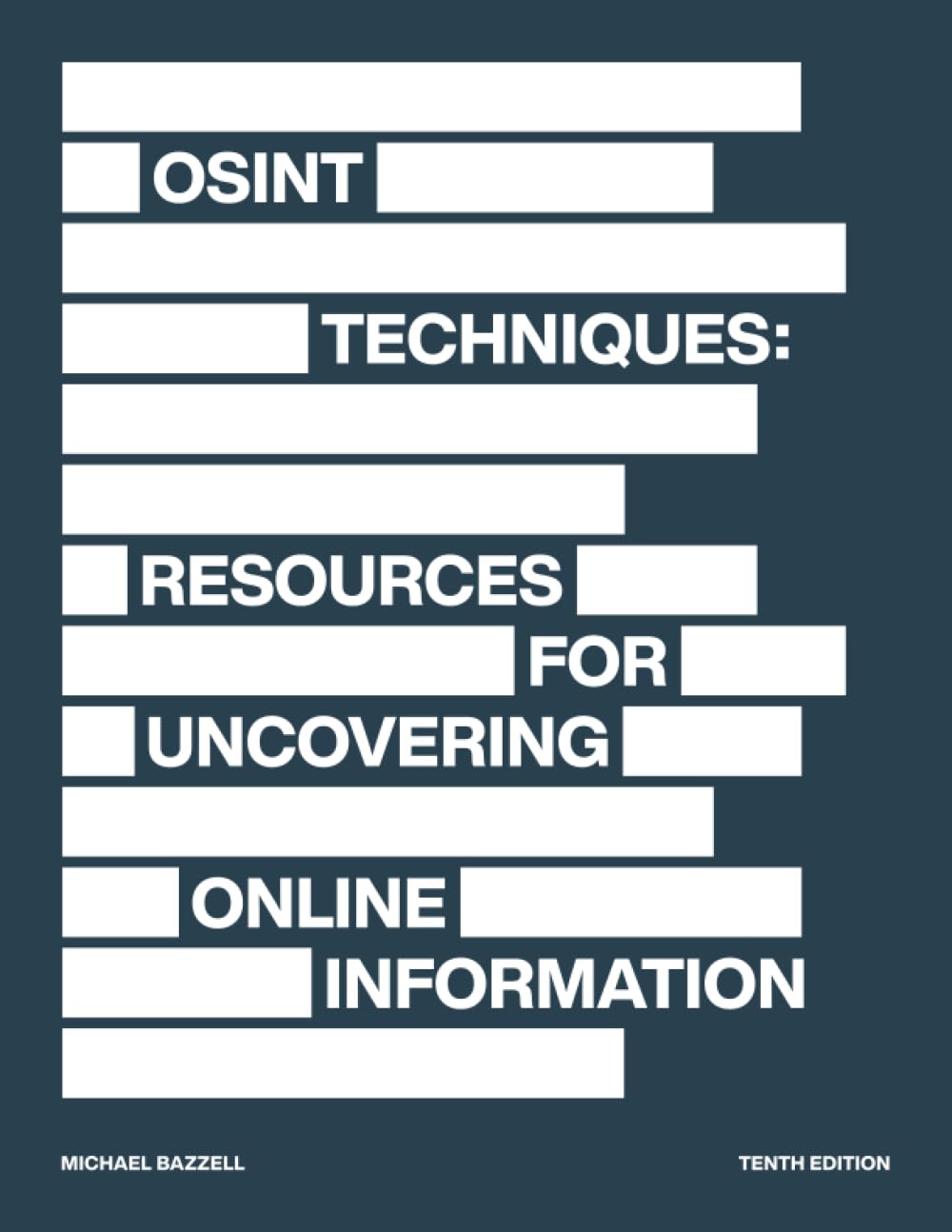OSForensics: Your Go-To Tool for Comprehensive Digital Investigations
Harnessing OSForensics for Efficient Evidence Collection, Analysis, and Case Management
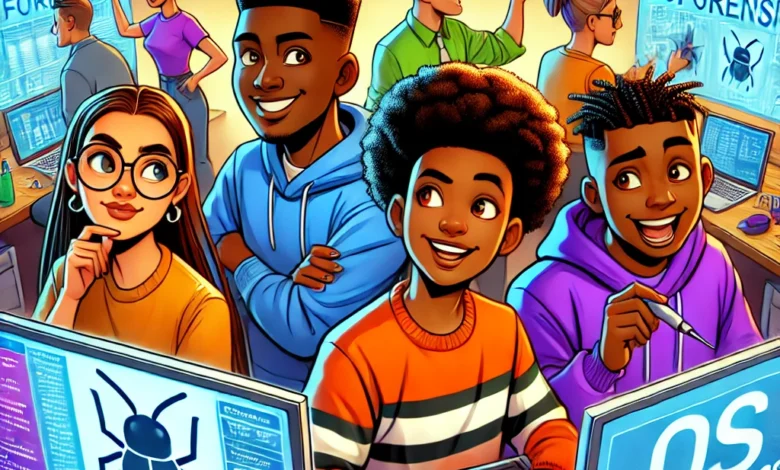
When it comes to digging deep into digital evidence, OSForensics is another Swiss Army knife you didn’t know you needed. Whether you’re a seasoned pro in the cybersecurity game or just getting your feet wet with bug bounty hunting, this tool is about to become your new best friend.
Let’s be honest—digital investigations can get complicated fast. Sifting through mountains of data, recovering deleted files, and managing case after case might sound like a nightmare, but that’s where OSForensics steps in. Think of it as your all-in-one toolkit designed to make the process smoother, faster, and, dare we say, more enjoyable.
OSForensics doesn’t just help you collect digital evidence; it lets you dive into the nitty-gritty details, analyze data like a pro, and keep everything organized. Imagine being able to recover that crucial deleted file, trace the origins of suspicious activity, and compile it all into a comprehensive report that’s easy to manage and even easier to understand. This isn’t just a dream—it’s what OSForensics does best.
Whether you’re tracking down vulnerabilities in a bug bounty program or piecing together a complex case, OSForensics is designed to simplify your work. Its robust features, from forensic file analysis to case management, make it an indispensable tool for anyone serious about digital investigations. And let’s face it, in a world where digital footprints are everywhere, having a tool like this isn’t just helpful—it’s essential.
So, if you’re ready to level up your investigative skills and streamline your digital forensics workflow, OSForensics is the way to go. Get ready to explore how this powerhouse tool can transform the way you handle digital evidence and make your investigations more effective than ever. Let’s dive in!
Getting Started with OSForensics
So, you’re ready to dive into the world of digital investigations with OSForensics? Awesome choice! Let’s walk through how to get this powerful tool up and running, so you can start collecting and analyzing digital evidence like a pro.
Step 1: Downloading OSForensics
First things first—let’s get OSForensics onto your system.
- Visit the Official Website: Head over to the official OSForensics website to download the latest version of the software.
- Choose Your Version: OSForensics offers both a free and a paid version. The free version is great for getting started, but the paid version unlocks all the advanced features. Pick the one that suits your needs.
- Download and Save: Click the download button, save the installer to your preferred location, and you’re ready for the next step.
Step 2: Installing OSForensics
Now that you’ve got the installer, let’s get OSForensics set up on your machine.
- Run the Installer: Locate the downloaded file and double-click it to start the installation process.
- Follow the Prompts: The installation wizard will guide you through the setup. It’s pretty straightforward—just follow the on-screen instructions.
- Choose Installation Location: You can install OSForensics in the default directory or choose a different location that suits your workflow.
- Complete the Installation: Once all the options are set, click ‘Install’ and let OSForensics do its thing. After a few moments, you’ll be ready to launch the tool.
Step 3: Configuring OSForensics
With OSForensics installed, it’s time to configure it for your digital investigations.
- Launch OSForensics: Double-click the OSForensics icon on your desktop or find it in your start menu to launch the program.
- Initial Setup: On the first launch, you might be prompted to configure basic settings like language, default file paths, and data storage locations. Set these according to your preferences.
- Customize the Interface: OSForensics is highly customizable. Take some time to arrange the interface to suit your needs—drag and drop panels, resize windows, and configure toolbars for easy access.
- Set Up User Preferences: Go into the settings menu and tweak preferences like file handling, logging, and report generation. Customizing these settings upfront will save you time during investigations.
Step 4: Preparing for Your First Investigation
Before you jump into your first case, let’s make sure everything is ready to go.
- Update the Software: Ensure you’re running the latest version of OSForensics by checking for updates. This guarantees you have the latest features and security patches.
- Create a Case Template: If you plan to handle multiple investigations, setting up a case template can streamline your process. Pre-configure common settings and file structures to save time later.
- Familiarize Yourself with the Tools: Take a few minutes to explore the different tools and features within OSForensics. Knowing where everything is will make your investigations much smoother.
Now that you’ve got OSForensics set up and ready to roll, you’re all set to start exploring its powerful capabilities. Whether you’re analyzing file systems, recovering data, or managing cases, this setup will ensure you’re working efficiently from the get-go. Let’s move on to the next step: collecting digital evidence!
Collecting Digital Evidence
With OSForensics up and running, it’s time to dive into the heart of any digital investigation: collecting evidence. Whether you’re pulling data from a file system, an external drive, or even network sources, OSForensics provides you with the tools you need to gather comprehensive digital evidence efficiently.
Collecting Data from File Systems
One of the most common tasks in digital forensics is examining the file system of a suspect computer. Here’s how to use OSForensics to do it:
- Open the File System Browser:
- Navigate to the File System tab in OSForensics. This tool lets you browse through directories and files on the target system.
- Locate Important Files:
- Use the search function to quickly find files of interest, such as documents, images, or logs. You can filter results by file type, size, or date modified.
- Capture Evidence:
- Once you’ve identified the files, save them into your forensic case file using the Copy to Case function. This keeps the evidence organized and ensures a verifiable record of your findings.
Gathering Data from External Drives
When examining external storage devices, such as USB drives or external hard drives, OSForensics makes it easy to capture and analyze the data:
- Connect the External Drive:
- Plug the external drive into your investigation machine. OSForensics will automatically detect the new device.
- Mount the Drive:
- If necessary, mount the drive within OSForensics to access its contents. You can do this through the Disk Analysis tool.
- Search and Extract:
- Browse the external drive’s contents just as you would with an internal file system. Use the search tools to pinpoint files and extract them into your case file for further analysis.
Capturing Network Data
Sometimes, digital evidence isn’t just stored on physical devices but flows across networks. Here’s how you can capture this data using OSForensics:
- Set Up Network Monitoring:
- In the Network section of OSForensics, monitoring is set up to capture packets and network activity. This is particularly useful for investigations involving data exfiltration or unauthorized access.
- Record Network Traffic:
- Start capturing network traffic to collect data on who communicates with whom, what data is being transmitted, and when it’s happening. This data can be saved directly to your forensic case for later analysis.
- Analyze Network Activity:
- Once captured, OSForensics allows you to analyze the network traffic for anomalies or suspicious patterns that might indicate malicious activity.
Capturing Emails and Internet Activity
Emails and internet browsing history can be a goldmine of information in digital investigations. Here’s how to collect this type of evidence:
- Email Forensics:
- Use the Email Viewer tool within OSForensics to scan through email accounts configured on the target system. To narrow down relevant emails, search for specific keywords, dates, or attachments.
- Export important emails and attachments to your case file for analysis.
- Internet History:
- Access the Web Browser Forensics feature to view the internet history, bookmarks, and cache from popular browsers like Chrome, Firefox, and Edge.
- Capture the browsing history, download logs, and cookies to understand the user’s online behavior and gather evidence of visited sites.
By following these steps, you can efficiently gather digital evidence from a wide range of sources, ensuring that your investigation covers all possible angles. Whether you’re dealing with files, external drives, or network data, OSForensics equips you with the tools to capture and preserve critical evidence, setting the stage for thorough analysis in the next phase of your investigation.
Examining File Systems
Once you’ve collected digital evidence, the next crucial step in any investigation is to thoroughly examine the file systems. OSForensics offers powerful tools that allow you to navigate through directories, locate significant files, and uncover hidden or protected data that might be critical to your case.
Navigating File Systems
OSForensics provides a user-friendly interface for navigating file systems, making it easy to drill down into directories and explore the contents of drives:
- Access the File System Browser:
- Start by opening the “File System” tab in OSForensics. Here, you can view the hierarchical structure of the file system, similar to how you would in Windows Explorer.
- Browse Directories:
- Use the navigation pane to move through different directories. Click on folders to expand and reveal their contents, and use the file pane to view files within each directory.
- Search for Specific Files:
- If you’re looking for particular types of files, use the search function to filter results by file name, type, date modified, or size. This helps you quickly find relevant evidence.
Locating Important Files
Identifying crucial files within a file system is key to building a strong case. Here’s how you can efficiently locate the files that matter:
- Use Keywords:
- OSForensics allows you to perform keyword searches across the entire file system. Enter relevant keywords related to your investigation, such as names, email addresses, or specific terms that might appear in documents or logs.
- Sort and Filter Results:
- After searching, you can sort the results by relevance, date, or other criteria. This makes it easier to identify the most important files quickly.
- Preview Files:
- Before adding files to your case, use the preview function to view the contents. OSForensics supports a wide range of file formats, allowing you to read text documents, view images, and even listen to audio files without leaving the application.
Uncovering Hidden or Protected Data
Digital evidence often includes hidden or protected files that are not immediately visible. OSForensics is equipped to uncover this data:
- Reveal Hidden Files:
- OSForensics can reveal files and folders that are hidden from standard view. Use the “Show Hidden Files” option to make these items visible in the file system browser.
- Decrypt Protected Files:
- If you encounter encrypted or password-protected files, OSForensics provides decryption tools that may help you access their contents. You can attempt to unlock these files using known passwords or brute force methods.
- Analyze Metadata:
- For files that appear suspicious or altered, OSForensics allows you to dive into the metadata, revealing when and how files were created, modified, or accessed. This can provide valuable clues about the file’s history and relevance to your investigation.
Examples of File System Analysis
Here are some practical examples of how to use OSForensics for file system analysis in real-world investigations:
- Recovering Deleted Files:
- Use the File Recovery tool to locate and restore deleted files from the file system. Even if they no longer appear in the directory structure, OSForensics can often retrieve them from unallocated space.
- Tracking User Activity:
- Examine system logs, recent documents, and application histories to assemble a user activity timeline. This can reveal what actions were taken on the computer, when, and by whom.
- Identifying Malicious Files:
- Search for files associated with known malware or suspicious executables. OSForensics can help you identify these files, analyze their behavior, and determine their potential impact on the system.
By mastering file system examination with OSForensics, you can dig deeper into the data, uncovering crucial evidence that might go unnoticed. Whether you’re recovering deleted files, tracking user activity, or decrypting protected data, OSForensics provides the tools you need to perform thorough and effective file system analysis. Next, let’s explore how to recover data that’s been deleted or lost.
Recovering Deleted Data
In digital investigations, recovering deleted data can be a game-changer. Whether intentional or accidental, deleted files often hold crucial information that can provide the missing piece in a forensic puzzle. OSForensics offers powerful data recovery tools designed to help you retrieve these files from various storage media, ensuring that no stone is left unturned in your investigation.
Using OSForensics’ Data Recovery Tools
Recovering deleted data with OSForensics is a straightforward process that can uncover evidence you might have thought was lost forever:
- Access the File Recovery Tool:
- Start by navigating to the File Recovery tab in OSForensics. This tool is specifically designed to scan storage devices for deleted files and fragments that can be restored.
- Select the Target Drive:
- Choose the storage device you want to scan for deleted data. This could be an internal hard drive, an external USB drive, or a memory card.
- Scan for Deleted Files:
- Initiate a scan on the selected drive. OSForensics will comb through the unallocated space—where deleted files often linger—and compile a list of recoverable files.
- Review and Recover:
- Once the scan is complete, review the list of deleted files that OSForensics has identified. Select the files you wish to recover and choose a safe location to restore them. It’s essential to avoid restoring files to the same drive they were deleted from, as this can lead to data overwriting.
Recovering Data from Various Storage Media
OSForensics is versatile when it comes to recovering data across different types of storage media:
- Internal Hard Drives:
- Scanning an internal hard drive is often the first step in a forensic investigation. OSForensics can recover deleted files, including documents, images, and system files, from the primary storage of a computer.
- External Drives and USBs:
- External storage devices are commonly used to store or transfer data. If files were deleted from these devices, OSForensics can scan and recover them, making it an essential tool for examining USB drives, external hard drives, and SD cards.
- Network Storage:
- In some cases, you may need to recover data from network-attached storage (NAS) devices or shared network drives. OSForensics supports scanning these networked storage solutions for deleted files, ensuring that critical data is not overlooked.
Importance of Recovering Lost Data in Forensic Investigations
Recovering deleted data isn’t just about finding lost files—it’s about piecing together the digital narrative of an event. Here’s why it’s so crucial:
- Revealing Intentions:
- Deleted files can reveal a lot about a person’s intentions, especially if they were removed to cover tracks. For example, recovering a deleted email or document might expose fraudulent activity, insider threats, or other malicious behaviors.
- Restoring Missing Links:
- In some investigations, the absence of specific data can create gaps in your findings. By recovering deleted files, you can fill in these gaps, providing a complete and accurate picture of the events under investigation.
- Supporting Legal Proceedings:
- In legal contexts, recovered data can serve as critical evidence. Demonstrating that a file was deleted and subsequently recovered can strengthen a case, highlighting attempts to destroy or conceal evidence.
Practical Example: Recovering a Deleted Contract
Imagine you’re investigating a case where a critical contract was deleted from a company’s network just before a significant transaction. Using OSForensics:
- You scan the network drive and recover the deleted contract.
- Upon examining the recovered file, you discover it was altered before being deleted.
- This discovery led to the uncovering of fraudulent activity, where someone tried to modify the contract to benefit themselves before attempting to delete the evidence.
By effectively using OSForensics to recover deleted data, you can ensure that essential evidence is brought to light, making your investigations more thorough and impactful. Now that you’ve recovered deleted files let’s move on to managing forensic cases and organizing all the evidence you’ve gathered.
Managing Forensic Cases
Effective case management is the backbone of any successful digital investigation. With OSForensics, you can create, organize, and manage forensic cases in a way that ensures all evidence is meticulously tracked, reports are easily generated, and collaboration with team members is seamless.
Creating a New Case in OSForensics
The first step in any investigation is setting up a dedicated case within OSForensics:
- Start a New Case:
- Navigate to the “Case Manager” tab in OSForensics and select “Create New Case.” Give your case a descriptive name that reflects the investigation’s focus, such as “Company X – Data Breach Investigation.”
- Set Case Parameters:
- Configure the case settings, including the case owner, description, and case number. This information helps keep your investigation organized and makes it easier to refer back to specific cases later on.
- Define Evidence Sources:
- Specify the sources of evidence you’ll be examining in this case. This might include specific hard drives, external devices, or network locations. Defining these sources upfront ensures that all collected data is linked to the correct case.
Organizing Evidence
Once your case is set up, the next step is to organize the evidence you’ve gathered:
- Import Evidence:
- Use the “Import” function within the Case Manager to bring all relevant evidence into the case. This includes files recovered from hard drives, data captured from network traffic, and any other digital artifacts.
- Categorize Evidence:
- Organize evidence by categories such as file type, source, or relevance to the investigation. OSForensics allows you to create folders and tags to keep everything neatly organized.
- Add Notes and Annotations:
- As you review evidence, you can add notes and annotations directly within OSForensics. This feature is invaluable for documenting your thought process, highlighting key findings, or noting areas that require further investigation.
Tracking Evidence and Progress
Keeping track of evidence and the progress of your investigation is crucial for ensuring nothing slips through the cracks:
- Use the Evidence Tab:
- The “Evidence Tab” within the Case Manager provides a comprehensive overview of all evidence associated with the case. Here, you can view the status of each piece of evidence—whether it’s been reviewed, analyzed, or flagged for further investigation.
- Audit Trails:
- OSForensics automatically generates an audit trail for each piece of evidence, recording who accessed it, when, and what actions were taken. This is essential for maintaining the integrity of the investigation and ensuring accountability.
- Timeline View:
- The Timeline View allows you to see all evidence and activities in chronological order. This is particularly useful for reconstructing events and understanding the sequence of actions that led to the incident under investigation.
Generating Reports
At the conclusion of your investigation, generating a detailed report is key to presenting your findings clearly and professionally:
- Report Generation:
- Use OSForensics’ built-in reporting tools to compile all the evidence and notes into a comprehensive report. You can customize the report format to include sections such as an executive summary, detailed findings, and appendices with supporting evidence.
- Exporting Reports:
- Export the report in your preferred format, such as PDF or HTML. OSForensics allows you to include hyperlinks within the report, making it easy for readers to navigate between different sections and supporting evidence.
- Sharing with Team Members:
- If you’re working as part of a team, OSForensics makes it easy to share reports and collaborate with colleagues. You can export the entire case file, including all evidence and notes, or share specific reports and findings.
Collaborating with Team Members
In complex investigations, collaboration is often key to success. OSForensics facilitates teamwork by providing tools for sharing and joint analysis:
- Shared Case Files:
- OSForensics allows you to share case files with other team members, enabling them to access the evidence, add their own findings, and contribute to the overall investigation.
- Version Control:
- The software includes version control features that track changes made by different team members. This ensures that all contributions are recorded and that you can revert to earlier versions if needed.
- Collaborative Notes:
- Team members can add collaborative notes to the case file, making it easy to discuss findings, raise questions, and document group decisions.
By mastering case management in OSForensics, you can ensure that your digital investigations are organized, efficient, and effective. From creating and categorizing cases to tracking evidence and generating professional reports, OSForensics provides all the tools you need to manage your forensic investigations with precision and ease. Now, let’s look at how to analyze the data you’ve collected and extract meaningful insights.
Analyzing Digital Evidence
Objective: To teach readers how to analyze collected digital evidence using OSForensics.
Content:
After collecting and organizing your digital evidence, the next crucial step is to analyze the data to uncover insights, identify patterns, and draw meaningful conclusions. OSForensics provides powerful tools that allow you to delve into the evidence and extract valuable information that can make or break an investigation.
Interpreting Data
The first phase of analysis involves interpreting the raw data you’ve collected. Here’s how to make sense of it using OSForensics:
- Review Evidence Files:
- Begin by systematically reviewing the files you’ve gathered. Use OSForensics’ built-in file viewer to examine documents, images, logs, and other types of evidence directly within the software.
- Metadata Analysis:
- Look beyond the visible content by analyzing metadata. OSForensics can reveal detailed metadata for files, including creation and modification dates, authorship, and hidden attributes. This information can provide context about the origin and history of the files.
- Cross-Referencing Data:
- Cross-reference data from different sources to identify connections. For instance, match email timestamps with system logs to correlate user activities with specific events. This cross-referencing can help establish timelines or link related actions.
Identifying Patterns
Patterns in the data can often reveal crucial information about the case. OSForensics offers several features to help you spot these patterns:
- Keyword Search:
- Use the powerful keyword search tool to scan through all collected evidence for specific terms or phrases. This can quickly identify files, emails, or logs that are relevant to your investigation.
- Timeline Analysis:
- Utilize the Timeline View to arrange events chronologically. This feature helps you visualize the sequence of actions, making it easier to spot unusual patterns or repeated behaviors that might indicate malicious activity.
- Visualizations:
- OSForensics can generate visual representations of data, such as graphs or charts, to help you identify trends or anomalies. For example, a spike in network activity at odd hours could signal unauthorized access.
Drawing Conclusions
Once you’ve interpreted the data and identified patterns, it’s time to draw conclusions that can inform your investigative decisions:
- Synthesize Findings:
- Pull together all the insights you’ve gathered from different parts of the analysis. Consider how the pieces of evidence fit together to tell a story about what happened, who was involved, and how the incident occurred.
- Assess the Evidence:
- Evaluate the strength of the evidence. Determine whether the data supports your hypothesis or if there are gaps that require further investigation. Consider both direct evidence and circumstantial evidence when drawing conclusions.
- Formulate Hypotheses:
- Based on your analysis, formulate hypotheses about the incident. For example, if you’re investigating a data breach, you might conclude that a specific user account was compromised based on login logs, file access patterns, and corresponding network activity.
Practical Examples of Data Analysis in Real-World Investigations
Here’s how OSForensics can be applied in actual investigative scenarios:
- Investigating Unauthorized Access:
- Suppose you’re investigating unauthorized access to a corporate network. By analyzing login records, system logs, and file access histories, you can identify the time and method of unauthorized entry, the compromised account, and the data accessed. OSForensics’ timeline and keyword search features can be instrumental in piecing together the attack.
- Uncovering Fraudulent Activities:
- In a case of suspected fraud, you might analyze emails, financial documents, and transaction logs. OSForensics allows you to search for specific keywords related to the fraud, track document modifications, and match them against transaction dates to identify suspicious activities.
- Tracing Data Exfiltration:
- If data exfiltration is suspected, you can use OSForensics to analyze network traffic, detect unauthorized file transfers, and correlate these with USB device usage or email attachments. Identifying the point of exfiltration can lead you to the method and possibly the perpetrator.
By effectively analyzing digital evidence with OSForensics, you can uncover the truth behind complex incidents and build a strong case supported by data. With the ability to interpret, identify patterns, and draw conclusions from your evidence, OSForensics empowers you to conduct thorough and insightful investigations. Next, we’ll explore how to generate reports that present your findings clearly and professionally.
Creating Comprehensive Forensic Reports
The final step in any digital investigation is creating a comprehensive report that clearly presents your findings and supports your conclusions. OSForensics provides robust tools for compiling evidence, documenting your analysis, and generating professional forensic reports that can be used in legal proceedings, internal reviews, or security assessments.
Compiling Evidence
Before generating a report, it’s essential to compile and organize all the relevant evidence you’ve collected:
- Organize Your Evidence:
- Within OSForensics, ensure that all the evidence you’ve gathered is properly categorized and stored within the case file. Use folders and tags to keep files organized, making it easier to locate and reference them in your report.
- Select Key Evidence:
- Choose the most critical pieces of evidence that support your findings. While all evidence should be documented, focus on highlighting the data that directly relates to your conclusions. This might include specific files, logs, or data recovered during the investigation.
- Include Metadata:
- Ensure that metadata for each piece of evidence is included, as it can provide crucial context about file creation dates, modification history, and user interactions. OSForensics can automatically compile metadata for easy inclusion in your report.
Documenting Findings
Your forensic report should clearly document your investigative process and the findings you’ve uncovered:
- Summarize the Investigation:
- Begin with an executive summary that outlines the scope of the investigation, the methods used, and the key findings. This section provides a high-level overview for readers who may not need to delve into the details.
- Detail the Evidence:
- For each piece of evidence, provide a detailed description of what it is, how it was collected, and why it is relevant to the investigation. Include screenshots or excerpts from the evidence when appropriate to illustrate your points.
- Explain Your Analysis:
- Document the analytical processes you used, such as keyword searches, timeline analysis, or metadata examination. Explain how these methods helped you uncover critical information and how they support your conclusions.
Creating Professional Reports
OSForensics makes it easy to create professional reports that are clear, concise, and visually appealing:
- Use OSForensics’ Report Builder:
- Access the Report Builder feature in OSForensics to start compiling your report. This tool allows you to drag and drop evidence, add annotations, and format the report according to your preferences.
- Customize the Layout:
- Customize the layout of your report to ensure it’s easy to read and navigate. OSForensics provides templates and formatting options to help you create a polished document that meets professional standards.
- Include Visual Aids:
- Enhance your report with visual aids such as charts, graphs, and screenshots. These elements can help clarify complex data and make your findings more accessible to non-technical stakeholders.
Best Practices for Presenting Digital Evidence
When creating forensic reports, clarity and accuracy are paramount. Here are some best practices to follow:
- Be Objective:
- Present the evidence and your analysis objectively, without jumping to conclusions. Ensure that your findings are supported by data and clearly distinguish between facts and your interpretations.
- Maintain Chain of Custody:
- Document the chain of custody for all evidence, including who handled it and when. This is critical for maintaining the integrity of the evidence, especially if it is to be used in legal proceedings.
- Proofread and Review:
- Before finalizing your report, proofread the document for errors and review it for completeness. Ensure that all evidence is correctly referenced and that your conclusions are logically supported by the data.
Generating the Final Report
Once you’ve compiled and documented your findings, it’s time to generate the final report:
- Export the Report:
- Use OSForensics to export the report in your preferred format, such as PDF, HTML, or DOCX. Choose a format that best suits your audience and the purpose of the report.
- Distribute the Report:
- If the report is for internal use, distribute it to relevant stakeholders securely. For legal or official use, follow the appropriate procedures for submitting forensic reports to ensure they are received and processed correctly.
- Archive the Case:
- After the report is completed, archive the case within OSForensics for future reference. This ensures that all evidence and documentation are preserved, allowing you to revisit the case if needed.
By following these steps and best practices, you can create forensic reports that effectively communicate your findings and support your investigative conclusions. Whether used in court, shared with a client, or reviewed by a security team, a well-crafted report is the culmination of your forensic work and a critical component of a successful digital investigation.
Best Practices for Using OSForensics
To get the most out of OSForensics in your digital investigations, it’s crucial to follow best practices that enhance your efficiency, ensure data integrity, and protect sensitive information. Here are key strategies to help you leverage OSForensics to its full potential.
Efficient Evidence Collection
Collecting evidence is the foundation of any digital investigation, and doing it efficiently can save time and resources:
- Plan Your Collection Strategy:
- Before you start, outline a clear strategy for what evidence you need and where to find it. Prioritize sources that are most likely to yield valuable information, such as email servers, hard drives, or network logs.
- Use Targeted Searches:
- Leverage OSForensics’ powerful search capabilities to perform targeted searches. Instead of combing through all files, use keywords, file types, or date ranges to zero in on relevant data quickly.
- Automate Repetitive Tasks:
- Use OSForensics’ automation features to handle repetitive tasks like scanning directories or exporting logs. This not only speeds up the process but also reduces the risk of human error.
Effective Data Analysis
Once you’ve gathered your evidence, analyzing it efficiently is key to uncovering the truth:
- Leverage Visual Tools:
- Utilize OSForensics’ visual tools, such as timelines and graphs, to help identify patterns and anomalies in the data. These visual aids can make complex information more accessible and easier to interpret.
- Cross-Reference Data Sources:
- Always cross-reference data from multiple sources. For instance, compare login records with email logs to corroborate user activity. This helps validate your findings and provides a more comprehensive view of the incident.
- Use Metadata Wisely:
- Don’t overlook metadata—it can reveal crucial details about file origins, modifications, and user interactions. OSForensics makes it easy to analyze metadata alongside the primary data, offering deeper insights.
Strategic Case Management
Managing your cases effectively ensures that all evidence is organized, and accessible, and supports the overall investigation:
- Organize by Case:
- Keep all evidence and notes organized by case within OSForensics. This approach simplifies case management and ensures that all related data is easy to find when needed.
- Maintain Detailed Notes:
- Document your thoughts and processes throughout the investigation using OSForensics’ annotation features. Detailed notes can help you recall the rationale behind your decisions and explain your methods in reports.
- Regularly Back Up Case Files:
- Regularly back up your case files to prevent data loss. Store backups in a secure location, and consider using encryption to protect sensitive information.
Ensuring Data Integrity
Maintaining the integrity of your data is essential for credible investigations:
- Use Write-Blockers:
- When collecting data from storage devices, use write-blockers to prevent any changes to the original data. This ensures that the evidence remains unaltered and admissible in court.
- Verify Hashes:
- Use hash values to verify the integrity of files before and after analysis. OSForensics allows you to calculate and compare hashes easily, ensuring that no data has been tampered with during the investigation.
- Chain of Custody Documentation:
- Keep a detailed record of the chain of custody for all evidence. Document who handled the evidence, when, and for what purpose. This is critical for maintaining the credibility of your findings.
Protecting Sensitive Information
Digital investigations often involve handling sensitive or confidential data. Protecting this information is paramount:
- Encrypt Sensitive Data:
- Use encryption to protect sensitive data throughout the investigation process. OSForensics supports encrypted storage, ensuring that your evidence is secure from unauthorized access.
- Limit Access:
- Restrict access to the case files and evidence to only those team members who need it. Use OSForensics’ access control features to manage permissions and keep track of who is accessing what.
- Follow Legal and Ethical Guidelines:
- Always adhere to legal and ethical guidelines when conducting digital investigations. Ensure that your methods comply with relevant laws and regulations, and maintain the highest standards of professional conduct.
By implementing these best practices, you can maximize the effectiveness of OSForensics in your investigations. Efficient evidence collection, thorough data analysis, strategic case management, and strict adherence to data integrity and security protocols will not only enhance your findings but also ensure that your investigations are conducted with the highest level of professionalism.
Boost Your Investigative Skills with OSForensics
OSForensics stands out as a powerful ally in the world of digital investigations, offering a comprehensive suite of tools designed to streamline every step of the process—from evidence collection to detailed analysis and professional reporting. Whether you’re recovering deleted data, managing forensic cases, or diving deep into file systems, OSForensics equips you with the capabilities needed to uncover crucial information and draw well-supported conclusions.
Incorporating OSForensics into your investigative toolkit not only enhances your efficiency but also ensures that your findings are thorough and reliable. The strategies and best practices outlined in this guide are designed to help you make the most of OSForensics, ensuring that your investigations are conducted with the highest level of professionalism and integrity.
We encourage you to explore the full range of features OSForensics has to offer and to share your experiences and insights with the BugBustersUnited community. By learning from each other and continuously refining our techniques, we can all become more effective in the ever-evolving field of digital forensics.