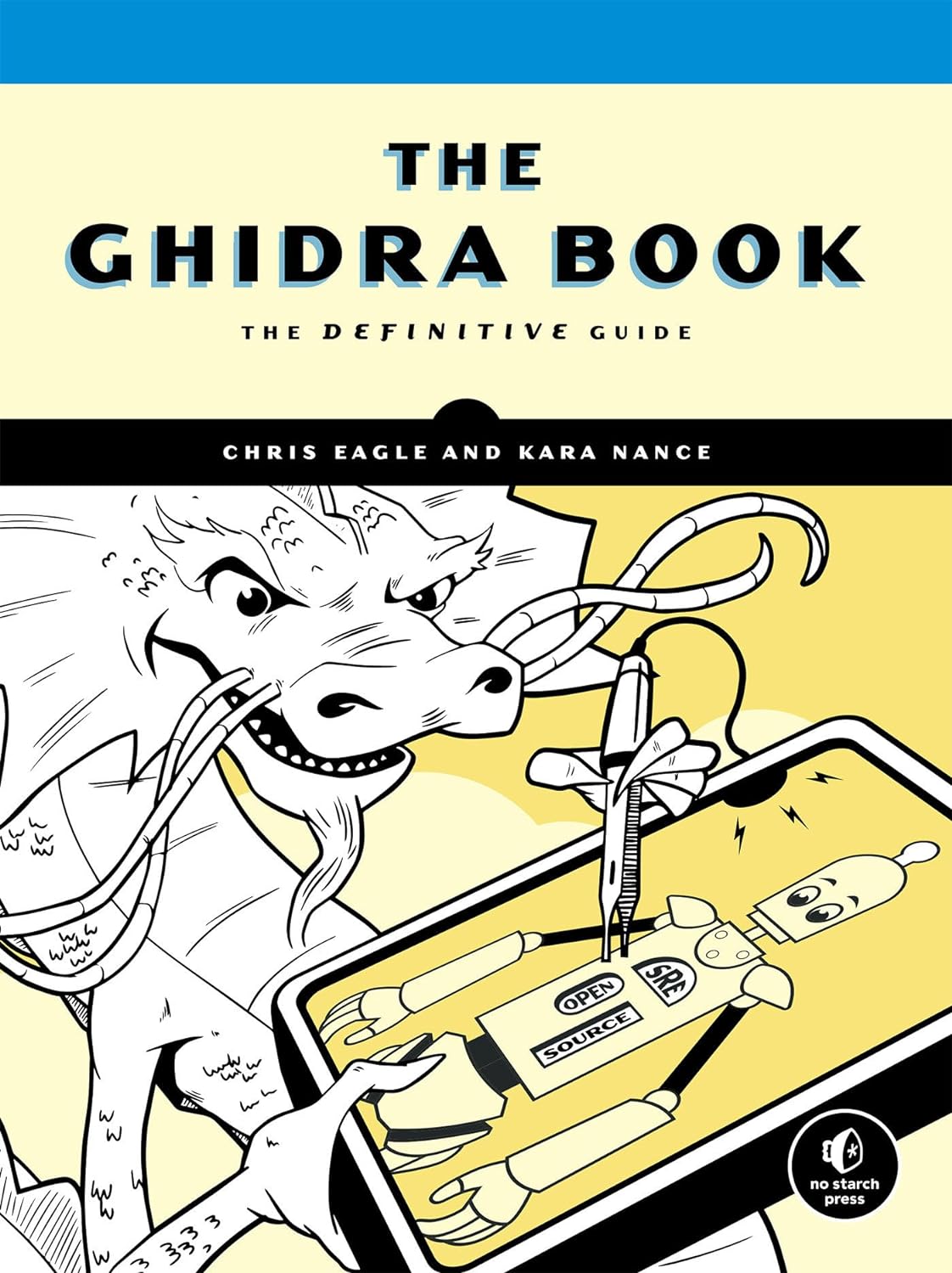Epic Social Media Privacy: Top Tips to Avoid Doxxing
Stay Safe and Secure on Your Favorite Social Networks

BugBustersUnited crew! We all love our social media—sharing epic vacation photos, tweeting about the latest binge-worthy show, or connecting with old friends. But here’s the deal: while we’re busy updating our status, doxxers are lurking in the shadows, hunting for our personal information. Let’s discuss why social media is their favorite playground and how we can outsmart them by mastering our privacy settings.
Why Social Media is a Doxxer’s Dream
Social media platforms are like digital diaries where we document our lives, share our thoughts, and connect with the world. Unfortunately, this makes them a goldmine for doxxers. Here’s why:
- Oversharing: We love to share, sometimes a bit too much. Posting our whereabouts, tagging friends, and sharing personal milestones can inadvertently provide doxxers with the necessary information.
- Public Profiles: Many people keep their profiles public to get more likes and followers. While this boosts our social media clout, it also makes personal information accessible to anyone.
- Geotagging: Tagging our locations can become a breadcrumb trail leading straight to us. Doxxers can use this data to determine our daily routines and favorite hangouts.
- Weak Privacy Settings: Often, default privacy settings are not robust enough to protect us. Without tweaking them, we leave our digital doors wide open.
The Importance of Strong Privacy Practices
Now, don’t panic. You don’t have to ditch social media to stay safe. Instead, it’s all about being smart and proactive with your privacy settings. Here’s why maintaining strong privacy practices is crucial:
- Protect Your Personal Information: Tight privacy settings can help keep your phone number, address, and other sensitive details out of the wrong hands.
- Control Your Audience: By managing who can see your posts, you ensure that your personal moments are shared only with those you trust.
- Reduce Doxxing Risks: The harder you make it for doxxers to access your information, the safer you are from online harassment and real-world threats.
Get Ready to Lock It Down
In this article, we’ll dive into the nitty-gritty of social media privacy. We’ll show you how to manage your settings like a pro, understand the risks of geotagging, and share only what’s necessary. By the end of this guide, you’ll be well-equipped to enjoy social media without compromising your privacy.
So, grab your phone, log in to your favorite social media accounts, and let’s get started on making your online presence safe and secure. Because your peace of mind is worth it, and staying connected shouldn’t come at the cost of your privacy.
Ready to become a privacy ninja? Let’s go!
Managing Privacy Settings
Alright BugBustersUnited, it’s time to get down to business and lock down those social media accounts. We will walk you through the essential privacy settings on Facebook, Twitter, Instagram, and LinkedIn. Each step is designed to help you protect your personal information and keep those doxxers at bay.
Facebook Privacy Settings
- Adjusting Who Can See Your Posts:
- Step 1: Go to your Facebook homepage and click on the down arrow in the top right corner.
- Step 2: Select
Settings & Privacy > Settings. - Step 3: Click on
Privacyin the left sidebar. - Step 4: Under
Your Activity, adjustWho can see your future posts?to Friends orOnly me. - Significance: This ensures that only your friends or you can see your future posts, keeping strangers out of your personal updates.
- Controlling Who Can Find You:
- Step 1: In the same
Privacysection, scroll toHow People Find and Contact You. - Step 2: Adjust who can send you friend requests, see your friends list, and look you up using your email address or phone number.
- Step 3: Set
Do you want search engines outside of Facebook to link to your profile?toNo. - Significance: Limiting who can find you helps prevent unwanted contacts and keeps your profile from appearing in search engine results.
- Step 1: In the same
- Managing Tagging and Timeline:
- Step 1: Go to the
Timeline and Taggingsettings. - Step 2: Set
Who can post on your timeline?toOnly me. - Step 3: Review tags before they appear on your timeline by enabling,
Review posts you're tagged in before the post appears on your timeline. - Significance: Controlling tagging and timeline settings ensures you control what appears on your profile and who can interact with your posts.
- Step 1: Go to the
Twitter Privacy Settings
- Protecting Your Tweets:
- Step 1: Click
Morein the left sidebar, then selectSettings and privacy. - Step 2: Under
Privacy and safety, click onAudience and tagging. - Step 3: Check the
Protect your Tweetsbox to make your tweets visible only to your followers. - Significance: This prevents non-followers from seeing your tweets, keeping your content within a trusted circle.
- Step 1: Click
- Controlling Who Can Tag You:
- Step 1: In the same
Privacy and Safetysection, click onPhoto tagging. - Step 2: Select
Only people you follow can tag youorDo not allow anyone to tag you in photos. - Significance: Restricting photo tagging helps prevent unwanted tags and ensures that only trusted individuals can tag you.
- Step 1: In the same
- Managing Direct Messages:
- Step 1: Still in
Privacy and safety, click onDirect Messages. - Step 2: Uncheck
Allow message requests from everyoneto limit who can send you direct messages. - Significance: This setting helps prevent unsolicited messages from strangers, reducing the risk of harassment.
- Step 1: Still in
- Adjusting Discoverability:
- Step 1: In
Privacy and safety, go toDiscoverability and contacts. - Step 2: Uncheck options that allow people to find you by your email address or phone number.
- Significance: Limiting discoverability helps hide your account from those who might use your contact information to find you.
- Step 1: In
Instagram Privacy Settings
- Making Your Account Private:
- Step 1: Go to your profile and tap the three horizontal lines in the top right corner.
- Step 2: Select
Settings > Privacy. - Step 3: Toggle
Private Accounton to make your posts visible only to your followers. - Significance: A private account ensures that only your approved followers can see your posts and stories.
- Managing Story Settings:
- Step 1: In
Privacy, tap onStory. - Step 2: Adjust who can see your stories and who can reply to them. You can hide your story from specific people and allow message replies only from people you follow.
- Significance: Controlling story visibility and replies helps protect your content and limits interactions with trusted followers.
- Step 1: In
- Controlling Comments:
- Step 1: In
Privacy, tap onComments. - Step 2: Block comments from specific people and filter out offensive comments.
- Significance: Managing comments helps maintain a positive environment on your posts and prevents harassment.
- Step 1: In
- Adjusting Tagging:
- Step 1: In
Privacy, tap onTags. - Step 2: Choose
Manually Approve Tagsto control which photos you’re tagged to appear on your profile. - Significance: Controlling tagging ensures you approve all tagged photos before they appear on your profile, protecting your image and privacy.
- Step 1: In
LinkedIn Privacy Settings
- Adjusting Profile Visibility:
- Step 1: Click on your profile picture in the top right corner, then select “Settings & Privacy.”
- Step 2: Under
Privacy, click onEdit your public profile. - Step 3: Adjust your public profile settings to control what information is visible to people who aren’t connected with you.
- Significance: Limiting public profile visibility helps protect your professional information from being accessed by unauthorized individuals.
- Managing Who Can See Your Connections:
- Step 1: In
Privacy, find theHow others see your LinkedIn activitysection. - Step 2: Click on
Who can see your connectionsand set it toOnly you. - Significance: This setting keeps your professional network private and prevents others from viewing your connections.
- Step 1: In
- Controlling Profile Viewing Options:
- Step 1: In
Privacy, go toHow others see your LinkedIn activity. - Step 2: Click
Profile viewing optionsand choosePrivate modeto browse profiles anonymously. - Significance: Browsing in private mode allows you to view other profiles without them knowing, maintaining your privacy.
- Step 1: In
By adjusting your privacy settings on Facebook, Twitter, Instagram, and LinkedIn, you can significantly enhance your online privacy and protect your personal information from potential doxxers. Each setting plays a crucial role in keeping your social media presence secure.
The Risks of Geotagging
We love sharing snapshots of our lives, especially those cool places we visit. But did you know that geotagging your photos and posts can be a privacy risk? Let’s dive into geotagging, why it’s risky, and how to share your location safely.
What is Geotagging?
Definition:
- Geotagging: Geotagging adds geographical information, such as latitude and longitude coordinates, to digital content like photos, videos, or social media posts. This information can pinpoint the exact location where the content was created.
How It Works:
- Automatic Data: Most smartphones and digital cameras automatically embed location data into photos and videos using GPS.
- Social Media: Platforms like Facebook, Instagram, and Twitter allow users to tag their location in posts, which can be displayed publicly or to your followers.
How Geotagging Can Expose Your Location
Risks:
- Real-Time Location Exposure:
- Immediate Danger: Sharing your real-time location can alert doxxers and potential stalkers to your exact whereabouts, posing an immediate safety risk.
- Patterns and Routines: Consistently tagging locations can reveal patterns and routines, making it easier for someone to track your daily movements.
- Historical Location Data:
- Tracking Past Locations: Geotagged content can expose where you’ve been in the past, providing a trail of your movements that doxxers can follow.
- Personal Habits: Revealing frequent hangouts, such as your favorite coffee shop or gym, can make you an easy target for harassment or stalking.
Tips to Disable Geotagging and Share Location Safely
- Disable Geotagging on Smartphones:
- iPhone:
- Step 1: Go to
Settings > Privacy > Location Services. - Step 2: Scroll to
Cameraand selectNeverto prevent the camera app from accessing your location. - Significance: This stops your phone from embedding location data in photos and videos.
- Step 1: Go to
- Android:
- Step 1: Open the
Cameraapp and go toSettings(gear icon). - Step 2: Find the
Location tagsorGeotaggingoption and toggle it off. - Significance: Disabling this setting prevents location data from being saved with your photos.
- Step 1: Open the
- iPhone:
- Adjust Social Media Location Settings:
- Facebook:
- Step 1: When creating a post, click on the location pin icon and ensure it does not tag your location.
- Step 2: Go to
Settings > Locationand disable location services for the Facebook app. - Significance: Prevents Facebook from sharing your location in posts.
- Instagram:
- Step 1: When posting a photo, tap “Add Location” and ensure it remains unselected.
- Step 2: Go to
Settings > Privacy > Location Servicesand disable location access for Instagram. - Significance: Keep your posts and stories free from location data.
- Twitter:
- Step 1: When composing a tweet, click the location pin icon to ensure location sharing is turned off.
- Step 2: Go to
Settings and privacy > Privacy and safety > Precise locationand toggle it off. - Significance: Prevents your tweets from including location information.
- Facebook:
- Share Locations Safely:
- Delay Sharing:
- Why: Sharing your location in real-time can be risky. Instead, share your experiences after you’ve left the location.
- How: Post about your visit to a place after you’ve left, ensuring that you don’t give away your current location.
- Be Selective:
- Why: Not every post needs a location tag. Be mindful about when and where you choose to share your location.
- How: Only tag locations when they add significant value to your post, and consider the potential privacy implications before doing so.
- Delay Sharing:
Geotagging can be fun and convenient, but it has significant privacy risks. By disabling geotagging on your devices and being mindful about when you share your location, you can protect yourself from unwanted attention and potential threats. Stay safe, and enjoy social media without compromising your privacy.
Cautious Sharing: What Not to Post
Sharing bits and pieces of our lives online has become second nature in our hyper-connected world. But not everything is meant for public consumption. Let’s talk about the types of personal information you should keep under wraps to avoid potential risks and how to share content thoughtfully without compromising your privacy.
The Risks of Sharing Personal Information
- Home Addresses:
- Why It’s Risky: Sharing your home address can invite unwanted attention, from stalking to burglaries. Once your address is out there, it’s nearly impossible to take it back.
- Real-World Impact: Doxxers can use your address to harass you or show up uninvited, posing a severe threat to your safety.
- Phone Numbers:
- Why It’s Risky: Posting your phone number can lead to spam calls, phishing attempts, and even doxxing. It can also be used to access your accounts through phone-based verification.
- Real-World Impact: Your phone number can be used to track your location, sign you up for unwanted services, or target you with scams.
- Daily Routines:
- Why It’s Risky: Sharing your daily schedule can make it easy for someone to track your movements and know when you’re not at home, increasing the risk of physical stalking or break-ins.
- Real-World Impact: Doxxers can use this information to find patterns in your behavior, making it easier to predict where you’ll be and when.
Advice on Thoughtful Sharing
- Think Before You Post:
- Consider the Audience: Always ask yourself who needs to see this information. If sharing it privately with trusted friends or family is unnecessary for your wider audience, consider doing so.
- Personal vs. Public: Use privacy settings to control who sees your posts. You can share with specific groups or lists instead of your entire friend list on platforms like Facebook and Instagram.
- Avoid Sharing Sensitive Information:
- Home Address: Never post your home address publicly. If you need to share your location, use general areas or landmarks instead of your exact address.
- Phone Number: Keep your phone number private. If you need to provide contact information, consider using a secondary number or a service like Google Voice that can forward calls to your real number.
- Daily Routine: Be vague about your daily schedule. Instead of posting, “Leaving for work at 8 AM,” say something like “Busy morning ahead.”
- Use Private Messaging for Personal Details:
- Direct Communication: Use private messaging options to share sensitive information. Platforms like WhatsApp, Signal, and Facebook Messenger offer encrypted messaging for added security.
- Selectively Share: Share personal details only with people you trust. Avoid group messages for sensitive information unless all recipients can be trusted.
- Limit Personal Information in Bios:
- Public Profiles: Be cautious about the information you include in your bio on platforms like Twitter and Instagram. Avoid listing your full name, address, phone number, or any other sensitive details.
- Professional Profiles: On LinkedIn and other professional networks, keep your information relevant to your career. Personal contact information should be limited and professional.
- Regularly Review Your Posts:
- Clean Up: Periodically review your past posts and remove anything that might compromise your privacy. This includes old posts that share your location, contact information, or daily routines.
- Update Settings: Ensure your privacy settings are up-to-date and review who can see your old posts. Facebook’s Limit Past Posts feature can help you quickly change the audience for old posts.
Sharing on social media can be fun and engaging, but it’s important to be mindful of the information you’re putting out there. By keeping sensitive details private and thinking carefully about what you share, you can enjoy social media’s benefits without risking your privacy.
Understanding the Implications of Public Profiles
Social media platforms offer you the choice between public and private profiles. Understanding the implications of this choice is crucial for protecting your privacy. Let’s compare the benefits and risks of public versus private profiles and guide you on switching to a private profile to better control who sees your posts.
Public Profiles vs. Private Profiles
Public Profiles:
Benefits:
- Greater Reach: Public profiles allow your posts to reach a wider audience, benefiting influencers, businesses, or anyone looking to build a large following.
- Easier Networking: A public profile makes it easier for people to find and connect with you, which can be advantageous for networking, especially on professional platforms like LinkedIn.
- Visibility: Public profiles increase your visibility, making it easier for others to find you through search engines and social media searches.
Risks:
- Privacy Exposure: With a public profile, anyone can see your posts, photos, and personal information, increasing the risk of doxxing and unwanted attention.
- Data Mining: Public profiles are more susceptible to data mining by advertisers, scammers, and other malicious actors who can use your information for targeted attacks or scams.
- Unwanted Interactions: You may receive friend requests, messages, or comments from strangers, which can lead to harassment or spam.
Private Profiles:
Benefits:
- Controlled Audience: Only approved followers or friends can see your posts and personal information, giving you greater control over who accesses your content.
- Enhanced Privacy: Private profiles limit the visibility of your information, making it harder for doxxers and other malicious actors to gather personal details about you.
- Reduced Unwanted Interactions: By keeping your profile private, you minimize the risk of receiving unwanted messages, friend requests, and comments from strangers.
Risks:
- Limited Reach: Your posts and updates will only be seen by your approved followers or friends, which may limit your ability to build a large audience or network.
- Perceived Inaccessibility: For professionals or businesses, a private profile might seem less accessible or open to networking opportunities.
How to Switch to a Private Profile
Facebook:
- Step 1: Go to your Facebook homepage and click on the down arrow in the top right corner.
- Step 2: Select
Settings & Privacy > Settings. - Step 3: Click on
Privacyin the left sidebar. - Step 4: Under Your Activity, adjust
Who can see your future posts?toFriendsorOnly me. - Step 5: Review other privacy settings to protect your profile and personal information.
Instagram:
- Step 1: Go to your profile and tap the three horizontal lines in the top right corner.
- Step 2: Select
Settings > Privacy. - Step 3: Toggle
Private Accounton to make your posts visible only to your followers. - Step 4: Review other privacy settings, such as story and comment controls, to further enhance your privacy.
Twitter:
- Step 1: Click
Morein the left sidebar, then selectSettings and Privacy. - Step 2: Under
Privacy and safety, click onAudience and tagging. - Step 3: Check the
Protect your Tweetsbox to make your tweets visible only to your followers. - Step 4: Adjust other privacy settings, such as photo tagging and direct messages, to control who can interact with you.
LinkedIn:
- Step 1: Click on your profile picture in the top right corner, then select
Settings & Privacy. - Step 2: Under
Privacy, click onEdit your public profile. - Step 3: Adjust your public profile settings to control what information is visible to people who aren’t connected with you.
- Step 4: Review other privacy settings, such as who can see your connections and activity, to protect your professional information.
Understanding the implications of public versus private profiles is key to maintaining your online privacy. While public profiles can offer greater reach and visibility, they pose significant privacy risks. Switching to a private profile gives you more control over who sees your content and protects your personal information from unwanted attention.
Using Social Media Wisely
Social media is a powerful tool for connecting with friends, sharing experiences, and staying informed. However, using these platforms wisely is important to protect your privacy and personal information. Here are some general tips to help you stay safe and secure online.
Be Wary of Friend Requests from Strangers
- Verify Before Accepting:
- Why It Matters: Accepting friend requests from people you don’t know can expose your personal information to strangers and potential doxxers.
- How To Do It: Check the profile of the person sending the request. Look for mutual friends, shared interests, and other signs that they are who they say they are.
- Limit Your Circle:
- Why It Matters: Keeping your friend list limited to people you know and trust helps maintain your privacy.
- How to Do It: Be selective about accepting friend requests. It’s okay to ignore or decline requests from people you don’t recognize.
Regularly Review Friend Lists
- Conduct Friend List Audits:
- Why It Matters: Over time, your friend list can grow to include people you no longer interact with or don’t know well, increasing your privacy risks.
- How to Do It: Periodically review your friend list and remove connections with whom you no longer want to share personal information.
- Unfriend or Unfollow as Needed:
- Why It Matters: Maintaining a smaller, more trusted circle of friends reduces the risk of sharing personal information with unintended audiences.
- How to Do It: To clean up your connections, use the “Unfriend” or “Unfollow” options on platforms like Facebook, Twitter, and Instagram.
Be Selective About Accepting App Permissions
- Review App Permissions:
- Why It Matters: Apps often request access to personal data, which can compromise your privacy if granted unnecessarily.
- How to Do It: Review the permissions it requests before installing an app. Grant only those that are essential for the app’s functionality.
- Revoke Unnecessary Permissions:
- Why It Matters: Some apps request more access than they need, risking your information.
- How To Do It: Go to your device’s settings and review the permissions granted to each app. Revoke any that are not necessary.
- Install Trusted Apps:
- Why It Matters: Installing apps from unknown sources can increase the risk of malware and data breaches.
- How To Do It: Stick to downloading apps from official app stores like Google Play or the Apple App Store, and check reviews and ratings before installing.
General Tips for Safe Social Media Use
- Use Strong Passwords:
- Why It Matters: Strong passwords protect your accounts from unauthorized access.
- How To Do It: Use uppercase and lowercase letters, numbers, and special characters. Avoid using easily guessable information like birthdays or pet names.
- Enable Two-Factor Authentication (2FA):
- Why It Matters: 2FA adds an extra layer of security to your accounts.
- How To Do It: Enable 2FA on your social media accounts. This typically involves receiving a code on your phone that you must enter in addition to your password.
- Be Cautious with Public Wi-Fi:
- Why It Matters: Public Wi-Fi networks are often unsecured, making it easier for hackers to intercept your data.
- How To Do It: Avoid accessing sensitive accounts or conducting financial transactions over public Wi-Fi. If you must use public Wi-Fi, consider a VPN for added security.
- Think Before You Post:
- Why It Matters: Once something is posted online, it can be difficult to remove completely.
- How To Do It: Before posting, consider whether the content could compromise your privacy or security. Avoid sharing sensitive information like your location, financial details, or personal identifiers.
Mindful use of social media is crucial for maintaining your privacy and protecting your personal information. By being cautious about friend requests, regularly reviewing your friend lists, being selective with app permissions, and following general safety tips, you can enjoy the benefits of social media without compromising your security.
Master Your Social Media Privacy
Let’s wrap up our deep dive into social media privacy, BugBusters! Maintaining your privacy online is crucial to protecting your personal information and avoiding the dangers of doxxing. Here’s a quick recap of the best practices we’ve covered:
- Managing Privacy Settings: You can adjust privacy settings on platforms like Facebook, Twitter, Instagram, and LinkedIn to control who can see your posts and personal information.
- Understanding Geotagging Risks: Be mindful of geotagging and location sharing to prevent revealing your whereabouts to potential doxxers.
- Cautious Sharing: Avoid posting sensitive information such as home addresses, phone numbers, and daily routines. Think before you post, and use private messaging for personal details.
- Public vs. Private Profiles: Know the difference between public and private profiles. Switch to a private profile to have more control over who sees your content.
- Using Social Media Wisely: Be wary of friend requests from strangers, regularly review your friend lists, and be selective about app permissions. Follow general safety tips like using strong passwords and enabling two-factor authentication.
Implementing these tips will help you maintain your privacy on social media and protect yourself from the risks associated with doxxing. Stay proactive, and don’t let your guard down when sharing information online.
Call to Action
Now, it’s your turn to join the conversation! We want to hear from you:
- Share Your Experiences: Have you ever had a close call with doxxing or a privacy scare on social media? What did you do to resolve it?
- Your Tips: How do you use to secure your social media profiles? Any tools or tricks you swear by?
Join the Discussion:
- Comments: Drop your thoughts in the comments below. Your experiences and advice can help others stay safe.
- Social Media: Use the hashtag #BugBustersUnited to join the conversation on social media.
- Community Engagement: Let’s build a resource bank of privacy tips and tools together. Your insights can make a difference.
By sharing our knowledge and supporting each other, we can create a safer, more private online environment. Thanks for being part of the BugBustersUnited community. Stay vigilant, and keep those privacy shields up!
Stay safe out there, BugBusters!