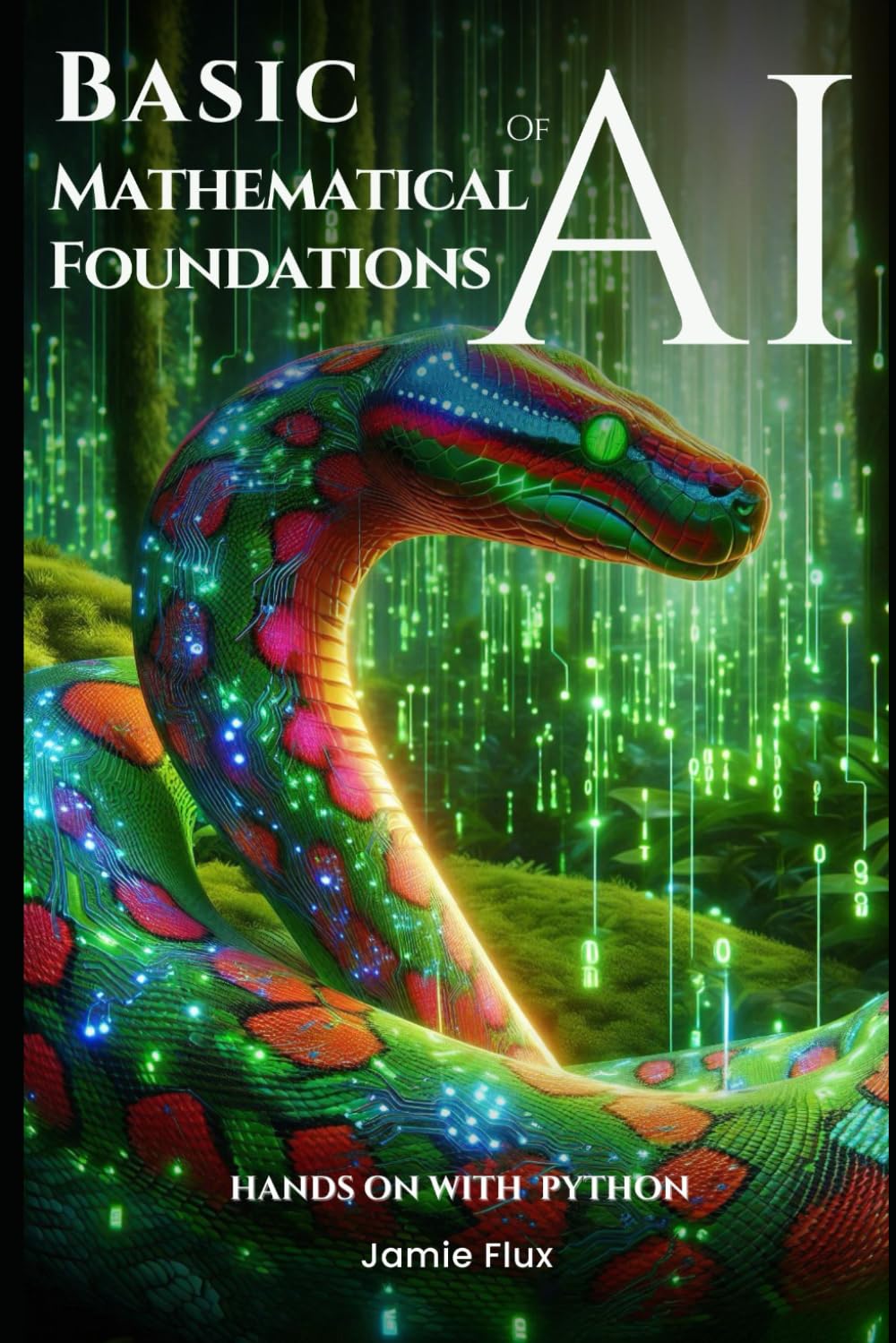Top Free and Open-Source Tools for Aspiring Bug Bounty Hunters
Kickstart Your Cybersecurity Journey Without Spending a Dime

Hey BugBusters! Are you ready to embark on an epic adventure into the world of bug bounty hunting? The best part is you don’t need to break the bank to get started. Free and open-source tools are your new best friends, offering powerful features without the hefty price tag. Whether you’re just dipping your toes into cybersecurity or looking to expand your toolkit, these tools are perfect for launching your bug bounty journey.
Why Free and Open-Source Tools Rock:
- Cost-Effectiveness: Let’s face it, not everyone has the budget for pricey software. Free tools let you dive into bug bounty hunting without worrying about your wallet. For those late-night hacking sessions, you can save your cash for other essentials, like coffee and snacks.
- Community Support: One of the most incredible things about open-source tools is the vibrant community behind them. You’ll find many forums, tutorials, and fellow enthusiasts ready to help you. It’s like having a whole squad of experts cheering you on and sharing their wisdom.
- Continuous Improvement: Passionate Developers constantly update and improve open-source tools. This means you get access to the latest features and fixes, keeping you ahead of the curve in the ever-evolving world of cybersecurity.
You’re setting a solid foundation for your bug bounty career by leveraging these free resources. You’ll be equipped with the same powerful tools seasoned professionals use, allowing you to hone your skills and uncover vulnerabilities like a pro.
Ready to get started? Let’s explore some of the top free and open-source tools that will kickstart your bug bounty journey. We’ll explain what each tool does, how to install it, and how you can use it to find and fix security flaws. Buckle up for a fun and educational ride through the world of cybersecurity tools!
OWASP ZAP: Your First Web Application Scanner
Alright, BugBusters! Let’s start with a powerhouse in the web application security world: OWASP ZAP. This tool is like a Swiss Army knife for bug bounty hunters, packed with features to help you find vulnerabilities in web applications. And the best part? It’s completely free and open-source!
What is OWASP ZAP?: OWASP ZAP (Zed Attack Proxy) is a tool developed by the Open Web Application Security Project (OWASP). It’s designed to help you find security flaws in your web applications by simulating attacks. Whether you’re a beginner or a seasoned pro, OWASP ZAP is an invaluable tool for identifying common vulnerabilities like SQL injection, XSS, and more.
Why It’s Valuable for Bug Bounty Hunters:
- User-Friendly Interface: OWASP ZAP is designed for beginners. Its intuitive interface makes it easy to start, even if you’re new to web application security.
- Comprehensive Scanning: ZAP provides both automated and manual testing options, allowing you to examine web applications in depth and uncover hidden vulnerabilities.
- Active Community: With a vibrant community of users and developers, you’ll find plenty of resources, tutorials, and support to help you along the way.
Step-by-Step Installation Guide:
- Download OWASP ZAP:
- Visit the OWASP ZAP website and download the latest version for your operating system (Windows, macOS, Linux).
- Install OWASP ZAP:
- Follow the installation instructions for your specific OS. The installation process is straightforward—just run the installer and follow the prompts.
- Launch OWASP ZAP:
- Once installed, open OWASP ZAP. You’ll be greeted with a user-friendly dashboard that’s ready for action.
Using OWASP ZAP to Scan Web Applications:
- Set Up Your Browser:
- Configure your browser to use OWASP ZAP as a proxy. This allows ZAP to intercept and analyze the traffic between your browser and the web application you’re testing. Instructions for configuring your browser can be found here.
- Start a New Session:
- In ZAP, start a new session by clicking on “File” > “New Session”. This will create a new workspace for your testing activities.
- Scan a Web Application:
- Enter the URL of the web application you want to scan into the “URL to attack” field and click “Attack”. ZAP will begin scanning the site, looking for common vulnerabilities.
- Analyze the Results:
- Once the scan is complete, ZAP will display a list of potential vulnerabilities. Click on each item to see detailed information about the vulnerability, including how it was detected and possible mitigation strategies.
Practical Example: Let’s say you’re testing a simple login page. You set up OWASP ZAP as your proxy and start a new session. You enter the login URL and let ZAP do its magic. The scan reveals several potential vulnerabilities, including an XSS flaw in the login form. You click on the XSS result to see detailed information and steps to reproduce the issue. You’ve just identified a critical vulnerability using OWASP ZAP!
With OWASP ZAP in your toolkit, you’re well on your way to becoming a proficient bug bounty hunter. It’s time to move on to the next tool: Nmap, the network scanner that will make you feel like a cybersecurity wizard! Let’s dive in.
Nmap: Scanning Networks Like a Pro
Now that you’ve got OWASP ZAP under your belt, let’s dive into another essential tool for your bug bounty arsenal: Nmap. This powerhouse tool is all about network scanning, helping you discover hosts and services on a network like a true pro. Ready to level up your scanning game? Let’s go!
What is Nmap?: Nmap, short for Network Mapper, is an open-source tool used for network discovery and security auditing. It’s like a flashlight for your network, revealing hosts, services, and their configurations. Whether you’re mapping your home network or testing a client’s security, Nmap is your go-to tool.
Why It’s Essential for Network Scanning:
- Versatile Scanning: Nmap can perform various scans, from simple pings to complex service discovery.
- Detailed Information: It provides detailed information about hosts and services, including open ports, operating systems, and service versions.
- Widely Used: Trusted by security professionals worldwide, Nmap is a staple in any bug bounty hunter’s toolkit.
Step-by-Step Installation Guide:
- Download Nmap:
- Visit the Nmap website and download the latest version for your operating system (Windows, macOS, Linux).
- Install Nmap:
- Follow the installation instructions specific to your OS. For most systems, this will involve running an installer or using package managers like Homebrew for macOS (
brew install nmap) or APT for Linux (sudo apt-get install nmap).
- Follow the installation instructions specific to your OS. For most systems, this will involve running an installer or using package managers like Homebrew for macOS (
- Verify Installation:
- Open your terminal or command prompt and type
nmap. If installed correctly, you’ll see the Nmap usage instructions.
- Open your terminal or command prompt and type
Using Nmap to Discover Hosts and Services:
- Basic Scan:
- Command:
nmap <target> - Example:
nmap 192.168.1.1 - Description: This simple command scans the target IP address and lists open ports and services.
- Command:
- Scanning a Range of IPs:
- Command:
nmap <target range> - Example:
nmap 192.168.1.1-254 - Description: This scans all IP addresses in the specified range, useful for discovering all devices on a local network.
- Command:
- Service and Version Detection:
- Command:
nmap -sV <target> - Example:
nmap -sV 192.168.1.1 - Description: This command scans for open ports and attempts to determine the versions of the services running on those ports.
- Command:
- Operating System Detection:
- Command:
nmap -O <target> - Example:
nmap -O 192.168.1.1 - Description: This attempts to determine the target’s operating system based on network responses.
- Command:
Practical Example: Let’s say you’re tasked with scanning your home network to ensure no unauthorized devices are connected. You open your terminal and run nmap 192.168.1.1-254. Nmap quickly scans the network and returns a list of connected devices, their IP addresses, and the open ports. You notice an unfamiliar device and decide to investigate further by running nmap -sV <unfamiliar IP>. This provides detailed information about the services running on that device, helping you determine if it’s a threat.
With Nmap, you’ve got a powerful tool for mapping and understanding networks, making you a more effective bug bounty hunter. Ready to take a deep dive into network traffic? Next up is Wireshark, your go-to tool for analyzing network packets. Let’s dive in!
Wireshark: Diving Deep into Network Traffic
Great BugBusters! You’ve mastered OWASP ZAP for web applications and Nmap for network scanning. Now, it’s time to dive deeply into the data flowing through your network with Wireshark. This tool is like a magnifying glass for network traffic, allowing you to see every detail and uncover hidden issues. Ready to become a network traffic analysis pro? Let’s get started!
What is Wireshark? Wireshark is a free and open-source network protocol analyzer. It captures network packets in real-time and displays them in a human-readable format. This tool is essential for anyone looking to analyze network traffic, troubleshoot issues, or detect malicious activity.
Why It’s Crucial for Analyzing Network Traffic:
- Detailed Packet Analysis: Wireshark provides a granular view of network traffic, helping you understand exactly what’s happening on your network.
- Protocol Support: It supports a wide range of protocols, making it versatile for different types of network analysis.
- Real-Time and Offline Analysis: You can capture traffic live or analyze previously captured data, giving you flexibility in your investigations.
Step-by-Step Installation Guide:
- Download Wireshark:
- Visit the Wireshark website and download the latest version for your operating system (Windows, macOS, Linux).
- Install Wireshark:
- Follow the installation instructions specific to your OS. The installer will guide you through the process, including installing any necessary dependencies (like WinPcap on Windows).
- Launch Wireshark:
- Once installed, open Wireshark. The main window will greet you and be ready to start capturing network traffic.
Using Wireshark to Capture and Analyze Network Packets:
- Starting a Capture:
- Select Interface: In the main Wireshark window, you’ll see a list of network interfaces. Select the one you want to capture traffic on (e.g., your Wi-Fi or Ethernet adapter).
- Start Capture: Click the shark fin icon to capture traffic on the selected interface.
- Viewing Captured Packets:
- Real-Time View: As traffic is captured, packets will appear in the main window in real-time.
- Packet Details: Click on any packet to view detailed information, including protocol headers and payload data.
- Filtering Traffic:
- Display Filters: Use display filters to focus on specific types of traffic. For example, type
httpin the filter bar to see only HTTP traffic. - Capture Filters: Set capture filters before starting a capture to limit the data collected. For example, use
tcp port 80to capture only traffic on port 80.
- Display Filters: Use display filters to focus on specific types of traffic. For example, type
- Analyzing Traffic:
- Follow TCP Stream: Right-click on a packet and select “Follow TCP Stream” to view the entire conversation between a client and server.
- Statistics: Use the “Statistics” menu to generate reports and visualize data, such as protocol hierarchy or endpoint statistics.
Practical Example: Imagine you’re investigating a slow network issue. You start Wireshark, select your network interface, and begin capturing traffic. You notice a lot of HTTP traffic and use the filter http to isolate it. Upon examining the packets, you find a specific device making repeated requests to a server, causing congestion. You follow the TCP stream of these requests to pinpoint the issue and provide a solution.
With Wireshark, you have a powerful tool to see what’s really happening on your network. Whether you’re troubleshooting, analyzing, or detecting anomalies, Wireshark gives you the visibility you need. Ready to add another tool to your arsenal? Let’s move on to Burp Suite Community Edition, a powerful tool for web security testing!
Burp Suite Community Edition: Web Security Testing on a Budget
BugBusters! Now that you’ve mastered Wireshark for network traffic analysis, let’s discuss another powerful tool for your web security testing toolkit: Burp Suite Community Edition. This tool is perfect for intercepting and analyzing HTTP requests, helping you uncover vulnerabilities in web applications. The best part? It’s free! Let’s dive in and see how Burp Suite can elevate your bug bounty game.
What is Burp Suite Community Edition?: Burp Suite Community Edition is a free version of the Burp Suite web security testing toolkit. Developed by PortSwigger, it offers essential features for intercepting, inspecting, and modifying HTTP traffic between your browser and web applications. It’s a favorite among ethical hackers for its ease of use and powerful capabilities.
Why It’s a Powerful Tool for Web Security Testing:
- Interception Proxy: Burp Suite acts as a man-in-the-middle proxy, allowing you to intercept and modify requests and responses between your browser and the target application.
- Comprehensive Testing: Burp Suite provides a comprehensive set of features for manual web application testing, including tools like the HTTP proxy, repeater, and intruder.
- Community Support: Burp Suite is a widely used tool with extensive community support, including many tutorials and resources available online.
Step-by-Step Installation Guide:
- Download Burp Suite Community Edition:
- Visit the PortSwigger website and download the latest Burp Suite Community Edition version for your operating system (Windows, macOS, Linux).
- Install Burp Suite:
- Follow the installation instructions for your OS. The process is straightforward: run the installer and follow the prompts.
- Launch Burp Suite:
- Once installed, open Burp Suite. You’ll be greeted with the main dashboard, where you can start configuring your testing environment.
Using Burp Suite to Intercept and Analyze HTTP Requests:
- Setting Up Your Browser:
- Proxy Configuration: Configure your browser to use Burp Suite as a proxy. You can do this manually in your browser settings or by installing the FoxyProxy extension.
- Importing CA Certificate: Import Burp Suite’s CA certificate into your browser to intercept HTTPS traffic without security warnings. Instructions for this can be found on the PortSwigger website.
- Intercepting Traffic:
- Start Interception: In Burp Suite, go to the “Proxy” tab and ensure “Intercept is on.” This will capture all HTTP/S requests and responses.
- Viewing Requests: As you browse the web application, Burp Suite will display intercepted requests. You can view and modify these requests before they reach the server.
- Analyzing and Testing:
- HTTP History: The “HTTP history” tab displays a list of all requests and responses captured during your session.
- Repeater: Send requests to the Repeater tool to manually modify and resend them, allowing you to test different inputs and observe the responses.
- Intruder: Use the Intruder tool for automated fuzzing and brute force attacks, testing the application’s response to various payloads.
Practical Example: Imagine you’re testing a login page for vulnerabilities. You configure your browser to use Burp Suite as a proxy and login to the web application. Burp Suite captures the login request and shows you the parameters sent to the server. You notice that any server-side validation doesn’t protect the password field. Using the Repeater tool, you modify the request to test different password inputs, discovering that the application is vulnerable to SQL injection.
With Burp Suite Community Edition, you have a powerful tool for uncovering and testing web application vulnerabilities. Ready to add another tool to your growing toolkit? Let’s explore Nikto, a simple yet effective web server scanner!
Nikto: Simple and Effective Web Server Scanning
You’ve learned about OWASP ZAP, Nmap, Wireshark, and Burp Suite. Let’s add another powerful tool to your bug bounty arsenal: Nikto. Nikto is a simple yet highly effective web server scanner that helps you identify potential vulnerabilities. Ready to discover hidden weaknesses in web servers? Let’s get started!
What is Nikto?: Nikto is an open-source web server scanner that performs comprehensive tests against web servers for multiple items, including over 6,700 potentially dangerous files/CGIs, checks for outdated versions of over 1,250 servers, and version-specific problems on over 270 servers. It’s a straightforward tool that’s incredibly useful for initial reconnaissance and vulnerability assessment.
Why It’s Helpful for Scanning Web Servers:
- Comprehensive Scanning: Nikto can scan for various vulnerabilities, misconfigurations, and outdated software versions.
- Fast and Efficient: It quickly scans web servers and provides detailed reports on potential issues.
- Easy to Use: With a simple command-line interface, Nikto is accessible even for beginners.
Step-by-Step Installation Guide:
- Download Nikto:
- Visit the Nikto GitHub repository and download the latest version.
- Install Nikto:
- Windows: You’ll need Perl installed on your system. Download and install Perl from Strawberry Perl, then follow the instructions on the Nikto GitHub page to install Nikto.
- macOS/Linux: Open your terminal and clone the Nikto repository with the command:
git clone https://github.com/sullo/nikto.git- Navigate to the Nikto directory:
cd nikto/program3. Run Nikto:
- Ensure you have the necessary permissions and dependencies installed (e.g., Perl). You can run Nikto with the following command:
perl nikto.pl -h- This command will display the help options for Nikto, confirming that it’s installed correctly.
Using Nikto to Identify Potential Vulnerabilities:
- Basic Scan:
- Command:
perl nikto.pl -h <target> - Example:
perl nikto.pl -h http://example.com - Description: This command scans the specified target web server for potential vulnerabilities and misconfigurations.
- Command:
- Scan a Specific Port:
- Command:
perl nikto.pl -h <target> -p <port> - Example:
perl nikto.pl -h http://example.com -p 8080 - Description: This scans the specified target on a specific port, useful for non-standard web server ports.
- Command:
- Output Results to a File:
- Command:
perl nikto.pl -h <target> -o <filename> -Format <format> - Example:
perl nikto.pl -h http://example.com -o results.html -Format html - Description: This saves the scan results to a file in the specified format (e.g., HTML, XML, CSV).
- Command:
Practical Example: Suppose you test a company’s web server for vulnerabilities. You run Nikto with the command perl nikto.pl -h http://example.com. Nikto scans the server and returns a report indicating several outdated software versions and potential security issues. You use this information to investigate further and report the vulnerabilities, helping the company secure its server.
With Nikto, you have a powerful and easy-to-use tool for quickly identifying web server vulnerabilities. Ready to combine the tools? Next, we’ll discuss using these tools in tandem for a comprehensive bug-hunting strategy!
Using These Tools Together
Now that you’ve got a solid toolkit with OWASP ZAP, Nmap, Wireshark, Burp Suite, and Nikto, it’s time to see how these tools can work together to make your bug bounty hunting even more effective. By combining their unique strengths, you can cover all your bases and uncover vulnerabilities more efficiently. Let’s dive into how to use these tools in tandem for a holistic bug-hunting approach.
How Each Tool Complements the Others:
- OWASP ZAP: Great for scanning web applications and identifying common vulnerabilities like XSS and SQL injection.
- Nmap: Essential for network scanning to discover hosts, services, and open ports.
- Wireshark: Perfect for deep packet inspection and analyzing network traffic in detail.
- Burp Suite Community Edition: Ideal for intercepting, modifying, and analyzing HTTP requests and responses.
- Nikto: Quick and effective for identifying web server vulnerabilities and misconfigurations.
Practical Example: Comprehensive Vulnerability Assessment:
Let’s walk through a hypothetical scenario where you use all these tools to conduct a thorough security assessment.
Step 1: Network Discovery with Nmap
- Objective: Identify all devices and open ports on the target network.
- Command:
nmap -sP 192.168.1.0/24 - Result: Nmap lists all active devices and their IP addresses.
- Next Steps: Identify the web server running on a specific device used
nmap -sV <IP>to detect open ports and services.
Step 2: Initial Web Server Scan with Nikto
- Objective: Quickly identify known vulnerabilities and misconfigurations on the web server.
- Command:
perl nikto.pl -h http://192.168.1.100 - Result: Nikto provides a report highlighting outdated software versions and potential security issues.
- Next Steps: Use the findings from Nikto to focus further testing on specific areas of the web server.
Step 3: Web Application Scan with OWASP ZAP
- Objective: Conduct an in-depth web application scan to find common vulnerabilities.
- Setup: Configure your browser to use ZAP as a proxy.
- Action: Use ZAP’s automated scanner to crawl the web application and identify vulnerabilities.
- Result: ZAP highlights potential issues like XSS, SQL injection, and other common web vulnerabilities.
- Next Steps: Validate and further investigate these vulnerabilities using Burp Suite.
Step 4: Detailed Analysis with Burp Suite
- Objective: Intercept and analyze HTTP requests and responses to find hidden vulnerabilities.
- Setup: Configure your browser to use Burp Suite as a proxy.
- Action: Manually browse the web application, using Burp Suite to intercept and modify requests.
- Result: Identify vulnerabilities like session management issues or input validation flaws.
- Next Steps: Use the Repeater and Intruder tools for more targeted testing.
Step 5: Deep Packet Inspection with Wireshark
- Objective: Analyze network traffic to uncover hidden issues.
- Action: Capture network traffic while interacting with the web application.
- Result: Wireshark reveals details about transmitted data, such as unencrypted sensitive information.
- Next Steps: Use this information to suggest improvements in network security and encryption practices.
Importance of a Holistic Approach:
Combining these tools allows you to cover all aspects of the security landscape:
- Broad Coverage: Each tool addresses different layers of security, from network infrastructure to web applications.
- Detailed Analysis: Using multiple tools provides a comprehensive view, ensuring no stone is left unturned.
- Efficient Testing: By integrating the strengths of each tool, you can streamline your testing process and focus on critical areas.
Case Study: Imagine you’re tasked with securing a new web application for a client. Using Nmap, you discover the application is running on an outdated server version. Nikto highlights specific vulnerabilities in the web server configuration. OWASP ZAP identifies multiple XSS and SQL injection vulnerabilities. Burp Suite allows you to exploit these vulnerabilities to demonstrate their impact. Finally, Wireshark helps you discover that sensitive data is being transmitted without encryption. By presenting this comprehensive report, you provide the client with actionable insights to significantly improve their security posture.
These tools give you a robust and effective approach to bug bounty hunting. You’re now equipped to tackle even the most demanding security challenges. Happy hunting, BugBusters!
Start Your Bug Bounty Journey Today
We’ve taken you on an exciting tour of some of the most powerful, free, and open-source tools in the bug bounty-hunting world. From scanning web applications with OWASP ZAP to diving deep into network traffic with Wireshark, you’re now equipped with a comprehensive toolkit to uncover vulnerabilities like a pro. Let’s recap what we’ve covered and set you on your path to becoming a top-notch bug bounty hunter.
Key Points Recap:
- OWASP ZAP: Your go-to tool for web application scanning, helping you easily identify common vulnerabilities.
- Nmap: The essential network scanner, revealing hosts, services, and open ports to map your target’s network.
- Wireshark: A powerful tool for analyzing network traffic, allowing you to see every packet and uncover hidden issues.
- Burp Suite Community Edition: A versatile web security testing tool, perfect for intercepting and analyzing HTTP requests and responses.
- Nikto: A straightforward yet effective web server scanner that identifies potential vulnerabilities and misconfigurations.
Encouragement to Get Started: Now that you’ve been introduced to these tools, it’s time to download them and experiment. Remember, the best way to learn is by doing. Set up your lab environment, run scans, analyze traffic, and test for vulnerabilities. Each tool offers unique insights, and using them together provides a holistic view of your target’s security landscape.
Importance of Continuous Learning: Bug bounty hunting is a field that’s always evolving. New vulnerabilities are discovered, tools are updated, and attack methods change. To stay ahead, commit to continuous learning and practice. Participate in Capture The Flag (CTF) challenges, take online courses, read cybersecurity blogs, and stay active in the community.
Join BugBustersUnited: You don’t have to go on this journey alone. Join the BugBustersUnited community to share your experiences, learn from others, and get support from fellow bug bounty hunters. Whether you’re a beginner or an experienced pro, our community is here to help you grow and succeed.
By using these free and open-source tools, you’re taking the first step toward making the digital world a safer place. So, what are you waiting for? Dive in, start exploring, and unleash your inner bug bounty hunter. Happy hunting, BugBusters!